Adding or Updating a Special Note
To add or update a Special Note:
- From Key Information Summary - Special Note, select Update:

- The KIS Special Note screen displays, enter any information you want the Out of Hours service to be aware of:
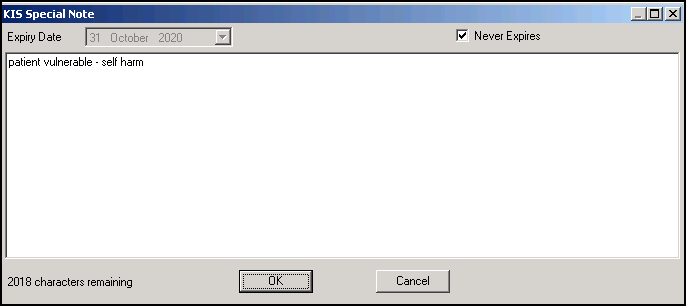 Note - Text over 2048 characters is not included in the extract.
Note - Text over 2048 characters is not included in the extract. - If this information has an expiry date, remove the tick from Never Expire and select an expiry date from the Expiry Date calendar.
- Select OK to save. The creation and where recorded, the expiry date, display under the Special Note header:
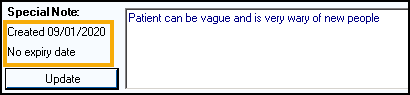 Note - Only the most recently added Special Note is sent, overwriting any previous Special Notes extracted. On expiry the Special Note is over written with a blank record.Important - If ECS consent is withdrawn and KIS consent is overridden, a Special Note has to be recorded and only that is sent. In this scenario the KIS consent traffic light displays as green and the ECS traffic light displays as red.
Note - Only the most recently added Special Note is sent, overwriting any previous Special Notes extracted. On expiry the Special Note is over written with a blank record.Important - If ECS consent is withdrawn and KIS consent is overridden, a Special Note has to be recorded and only that is sent. In this scenario the KIS consent traffic light displays as green and the ECS traffic light displays as red.
Note - To print this topic select Print  in the top right corner and follow the on-screen prompts.
in the top right corner and follow the on-screen prompts.