Guideline and Report Header
The header of a Guideline or Report contains its title, description and whether it is a Guideline or Report .
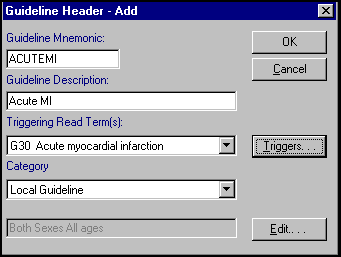
To access the Plan / Guideline Header for Reports or Guidelines, you can:
-
When viewing a Report or Guideline, select Maintenance Mode
 and select Plan / Guideline Header
and select Plan / Guideline Header  from the floating toolbar.
from the floating toolbar.
- From Guidelines - Select Guidelines, locate the Guideline required and select either Copy or Edit.
- From Guidelines - Select Guidelines select New to create a completely new Report or Guideline.
- From within a Guideline, in Maintenance Mode, right click select Plan / Guideline Header.
To complete a Plan / Guideline Header:
-
Guideline Mnemonic - Create a mnemonic for your Report or Guideline, up to 10 characters, the mnemonic is a unique shorthand name by which the Report or Guideline can be identified. these should be in capitals, avoiding spaces or '&' in the title. For example, ENCCOPY for a copy of the Encounter Report, REPEAT for Current Repeat Medication or COPASTHMA for a copy of an asthma Guideline
- Guideline Description - Enter a description of the Report or Guideline, which becomes Title Line 1 of the Report or Guideline, for example, 'Acute myocardial infarction' or 'Summary Report':
- This is case sensitive.
- This description displays alongside the mnemonic in the Report or Guideline list, for example, ACUTEMI: Acute Myocardial Infarction. It also appears at the top of the printed Report or Guideline, unless deliberately suppressed with Print Main Header Plan de-selected.
- Triggering Read Term(s) - Select Triggers if you want to have a triggering clinical term, for example, every time that clinical term is added, you are prompted to run this report or display this Guideline. See Editing Guideline Read Term Triggers for details.
- Category - Select either:
- Report - When selected from an index, it goes straight to print.
- Local Guideline - When selected from an index, the Guideline displays on your screen.
- Age/Sex Filter - The default is both sexes, all ages. Select Edit if you want to enter an age range, you can leave the Start age or End age blank for all ages, enter both or just one or the other. Tick either Male or Female to filter by sex:

Select OK to save.
Note - These are age/sex filters for the entire Report or Guideline. Be aware that if you have a child selected and you list guidelines, you only see those related to the age of the child rather than the full list.See Age/Sex Filter for filtering individual lines within a Report or Guideline.
Select OK to save any changes to the Plan / Guideline Header.