Prescribing Electronic Repeat Dispensing
The following is an overview of how electronic Repeat Dispensing (eRD) works in Vision 3:
- From Consultation Manager, select the patient required in the usual way, see Selecting a Patient for details if required.
- From the patient record, select the Therapy tab and add the repeat details as usual, or highlight an existing repeat and reauthorise, see Adding a Repeat Prescription and Reauthorising Repeats for details if required.
- To turn the Repeat Master into an electronic Repeat Dispensing item, tick Batch:
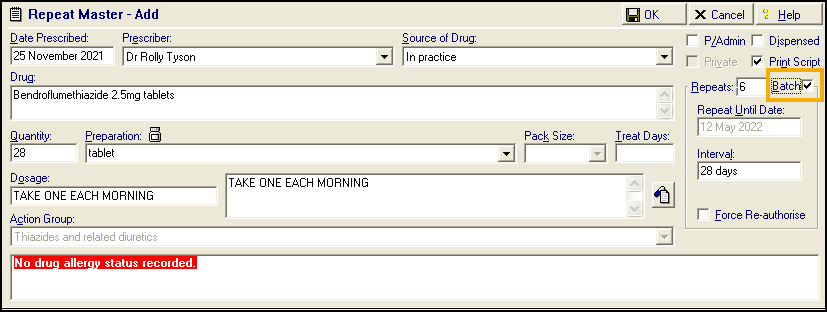
- Now enter the number of repeats required. The repeat until date and interval calculate automatically but can be updated if required.
- Select OK to save.
- Press F9 on your keyboard and Prescription Manager displays:
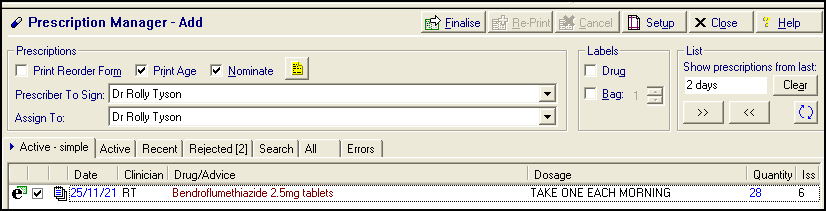
- Check the details, items for Electronic Repeat Dispensing create Electronic +Token prescriptions
 . Remember - The message is the legal entity.
. Remember - The message is the legal entity. - Select Finalise and the Apply Advanced Electronic Signature screen displays:
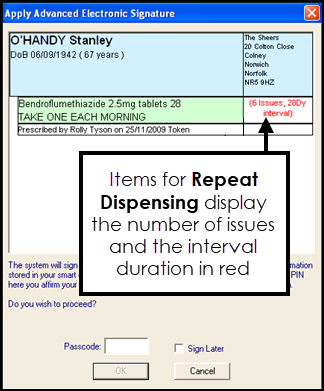
- Review the patient and drug details and then either:
- Enter your Smartcard passcode to sign the prescription now, or
- Tick Sign Later.
- Once the message is digitally signed, a single Repeatable Prescription Authorising Token print on FP10 paper, batch issues do not print. Give the token to the patient to take to their nominated pharmacy.
Training Tip - You should instruct the patient that they can collect subsequent repeat items from their nominated pharmacy without contacting the surgery.
Note - Electronic Repeat Dispensed items can be cancelled in Vision 3 at anytime until they are downloaded by the dispensing contractor.
See Turning Repeat Item(s) into Repeat Dispensing Items for further details.
Note - To print this topic select Print  in the top right corner and follow the on-screen prompts.
in the top right corner and follow the on-screen prompts.