Adding a Follow-on MED3
To create a follow-on MED3:
- From Consultation Manager
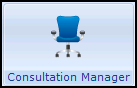 , select a patient and open a consultation.
, select a patient and open a consultation. - Find the expired MED3 via the Miscellaneous section of the navigation pane.
- Right click on the entry and select Follow-on MED3.
- A new MED3 data entry form opens:
- The Diagnosis and Clinical Diagnosis sections complete with the entries from the original MED3 and the start date of the new certificate defaults to the expiry date of the previous Med3.
- The For or Until dates automatically calculate using the date of recording plus the period set in the original MED3.
- Clinician defaults to the clinician logged on.
- Add any additional details as required.
- Finally either save to file, or print and save the MED3.
Note – To print this topic select Print  in the top right corner and follow the on-screen prompts.
in the top right corner and follow the on-screen prompts.