Test Tab
Electronic test results both those filed from Mail Manager, and those added manually from Consultation Manager display in the Tests tab.
From the Tests tab, you can:
-
Graph, Edit, View results - You can right click on any line and select Graph, Edit or Item View.
-
Identify abnormal results - Any results your lab has indicated are outside of the normal range display in red. Any test result range, whether entered manually or received electronically displays.
-
Identify test types - You can quickly identify the type of a test from the symbols proceeding the result, including:
-
 Haematology
Haematology
-
 X-ray
X-ray
-
 Biochemistry
Biochemistry -
 Serology and Immunology
Serology and Immunology -
 Other diagnostic tests
Other diagnostic tests -
 Microbiology
Microbiology -
 Other pathology tests
Other pathology tests -
 Respiratory diagnostic tests
Respiratory diagnostic tests
-
-
Expand test details - Only the first nine lines of a test displays for any test, select ...More to display the whole text.
-
View results message - To view the message behind a test, right click on item and select Source/Action. The Individual Message screen displays with the Actions tab active, this enables you to process and, if appropriate, complete the action quickly and effectively without changing screens, see Viewing Mail for Patient for details:
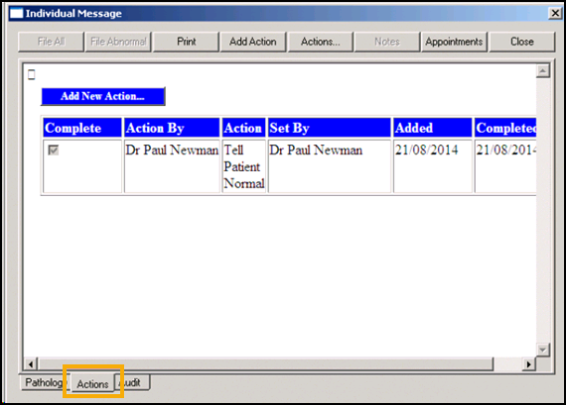
-
Audit Trail - You can access the audit trail for an item, right click on the item and select Audit Trail, see Audit Trail for details.