Processing Degraded Allergies and Adverse Reactions
Allergies and Adverse Reactions always display as degraded records so that they can be reviewed with the patient.
Important - Until a clinician, or someone responsible for medicine management for example a pharmacist, has reviewed and edited a patient's degraded allergies and/or adverse reactions, you are unable to prescribe, edit, reauthorise or reactivate therapy for the patient. If you try and prescribe before addressing any degraded allergies or adverse reactions, the following message displays 'This patient has allergy records that have been degraded. You must correct these records before prescribing'.
- From Consultation Manager
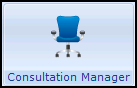 , select the patient required.
, select the patient required. - Double click on the degraded allergy line and the Drug Allergy and Intolerance - Display screen displays:

Note - The Read code on the degraded allergy screen is 9bJ4 H/O: drug allergy. The 9bJ shows that this is a degraded record. Where an allergy record is received from another system without an attached drug, it is imported as a non-degraded allergy record, for example, imported as 14L..00 H/O: Drug allergy instead of 9bJ..00 Transfer-degraded record entity.
- If the Notes button has a red tick
 , it provides details of the drug allergy prescribed in the original record, select to view.
, it provides details of the drug allergy prescribed in the original record, select to view. - Select Edit to update the allergy record:

- Complete as follows:
- Read Term for Allergy - Select the correct Read code from the available list.
- Drug - Type in the abbreviated drug name and select the correct drug from the drug dictionary.
- Read Term for Reaction - If appropriate, find the correct Read code from the dictionary in the usual way, for example, enter a keyword of 'drug rash' and press Enter.
- Severity - Select from the available list if known.
- Certainty - Select from the available list if known.
Note - The Clinician field is blank, and there is no tick in In Practice.
- Select OK to save.
Repeat the above steps until there are no more degraded allergies, you can now prescribe.
Note – To print this topic select Print  in the top right corner and follow the on-screen prompts.
in the top right corner and follow the on-screen prompts.