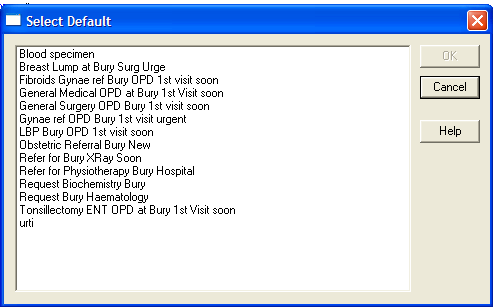Default Requests
A new default request can be added either from the Request Add screen, Select Default  , or from Add - Requests - From Defaults, right click, Add Default.
, or from Add - Requests - From Defaults, right click, Add Default.
To add defaults for each pathology test would be very tedious, so an alternative would be to keep to main categories such as 42..00 Haematology, 44.. 00 Blood Chemistry, 4J... Microbiology etc or the list given above.
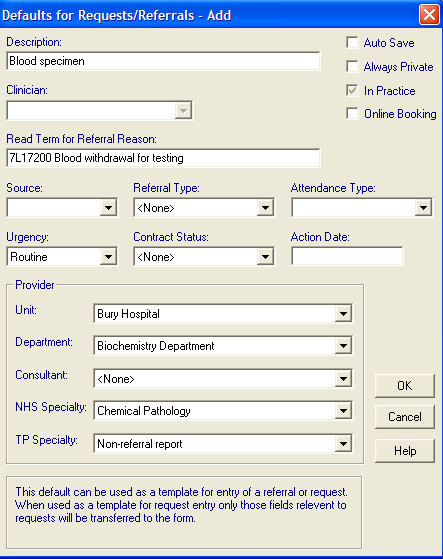
- Description - Free text mnemonic to describe the default request, eg Haematology.
- Auto Save - If this is checked, this causes the request to be saved without showing the Request - Add form; though if you have left the fields of Unit, Department, Consultant blank, it will be displayed for these to be added. If Auto Save is left unchecked, the Request - Add form is always displayed so you can print the label you will need to click on the label icon.
- Always Private - This has three states - if greyed, this will cause the referral to default to the patient's registration status (ie if a private patient, then a private referral). If Always Private is checked or unchecked, this overrides the patient's registration - checked for the referral always to be private, or unchecked for the referral always to be NHS.
- In Practice - this is greyed by default, so will follow the Source choice. Check it if the referral will always be made from your practice. Uncheck it if this is recording incoming referrals from elsewhere.
- READ Term for Referral Reason - Enter a READ code that will trigger this default referral, eg:
- 7L172 Blood Withdrawal for Testing
- 4146 Urine sample sent to Lab
- 4651 Urine Pregnancy test requested
- 4712 Faeces sent for examination
- 4K11 Tissue sent for histology
- 4K12 Specimen sent for histology
If you prefer, the READ term can be very generalised, for instance # 4J Microbiology. Press <F3> if you want to go into the READ dictionary for a more specific selection, or press the down arrow to go down the hierarchical levels.
When the READ code is entered on a patient record and a referral generated, an exact match is first looked for, and if not found, then the parent code is checked.
- Source, Referral Type, Attendance Type, Urgency, Routine, Contract status - These are optional entries.
- Action Date - On a Request screen, this field is entitled Date Specimen Taken. For pathology requests, it makes sense for this to default to today's date so type T and press Enter in this field.
- Provider details - You can either leave these blank at this stage, and fill them in when you make the individual referral; or if you always make this referral to the same place, select the unit, department, and consultant. These, of course, must already be set up in Organisations - File Maintenance.
- NHS and TP Specialties - These can also be selected now or left blank for entry when the referral is used for a patient. TP Specialty will most like be Pathology. NHS Specialty could be Chemical Pathology, Haematology, Immunopathology, Medical Microbiology etc.
Select OK - to return to the Default Referrals screen, where your newly added default is now listed. Click on Close.
To call up a request stored as a default, go to Add - Requests - From Default.
Both referral and request defaults are stored on the same Default Referrals screen.