View
From Report Output, the default option is View, when run the View of Patient Details displays:
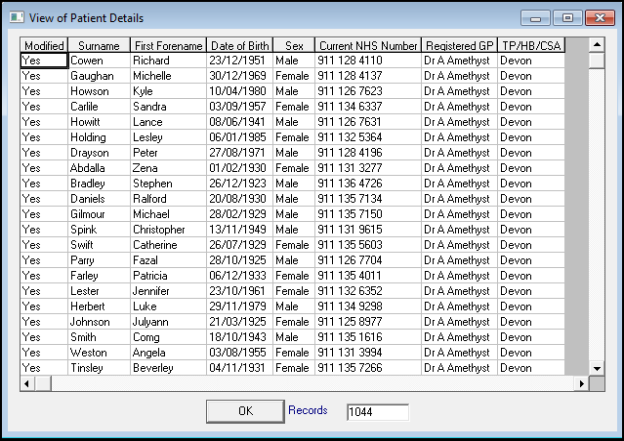
The View of Patient Details screen displays a list of any qualifying patients and a number of records count at the bottom.
From the View of Patient Details screen, you can:
- Open a patient's clinical record - Right click on any patient on the list and select Open ConMgr to open their record in Consultation Manager.
-
Filter on any data returned by a search - Filter the returned results, right click on a column header to enter free text or a specific result to have the filter populated with the returned text, and select Filter. The Filter screen displays, enter the text you want to filter on or update the auto-populated text and select OK. Only the results that match your filter display.
Training Tip - If you select to add a free text Date of Birth it must be in the following format, yyyymmdd, for example 20200816 for the 16th August 2020.To clear the filter, right click on the header again and select Clear Filter.
Important - As the filter works on free text and 'female' contains the word 'male' it cannot be used to filter patients by Sex. - Reorder the Data - Simply select a column title, for example, Date of Birth, right click and select either Sort Ascending or Sort Descending.
- View Clinical Data - Double click on a patient name to display the clinical details that qualified them for this search. If there is more than one entity in Report Details, when you double click on the patient line select the entity to display and select OK:
Select OK to close the window.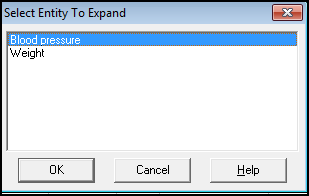
Select OK again to return to the main View screen. -
View the patient statistics of the search - At the bottom of the View of Patient Details screen the number of patients returned by a search as:
-
a number,
-
a percentage of all patients, and where a filter is applied,
-
a percentage of a base cohort displays.
Note - Percentages only display if you have selected a patient group to perform this search on.
-