Viewing Documents in Consultation Manager
To view a document from within Consultation Manager:
- From Consultation Manager, select the patient required and locate the document.Remember - You can filter your view by selecting the Attachment tab if set up, see Adding an Attachment tab in Consultation Manager for details on how to do this.
- Double click on the message.
- The Attachments - Display screen displays.
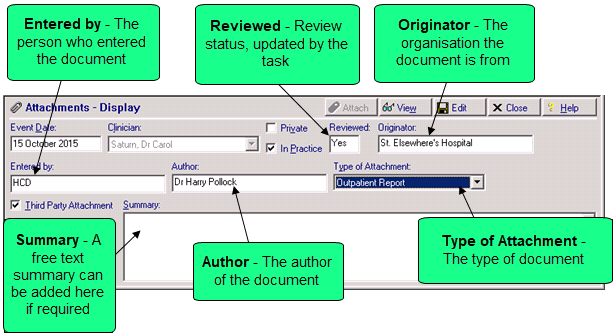
- Select View
 .
. - The document viewer screen displays, see Document Viewer for details.
- Select
 to close the document.
to close the document. - Either:
- Select Edit to enter free text Summary information if required and then select OK to save and close, or
Select Close to close the attachment entry.