Alerts
Alerts display in the bottom left corner of the Consultation Manager screen:
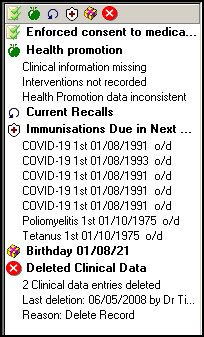
You can also select Alerts  to view them across your full screen.
to view them across your full screen.
 , they display to the left of your screen.
, they display to the left of your screen.Depending on the data missing or items due/overdue the following may display:
-
 Drug allergy status not recorded - Indicates no drug allergy information is recorded:
Drug allergy status not recorded - Indicates no drug allergy information is recorded: Add Drug Allergy - Select to record a drug allergy.
Add Drug Allergy - Select to record a drug allergy. Add No Drug Allergy - Select to record an absence of drug allergies. This records in Absence of Condition.
Add No Drug Allergy - Select to record an absence of drug allergies. This records in Absence of Condition.
-
 Registration Details incomplete - Indicates the patient's registration process is not finished:
Registration Details incomplete - Indicates the patient's registration process is not finished: Registration - Select to open Registration with the current patient selected. You can then complete the necessary registration details as required.
Registration - Select to open Registration with the current patient selected. You can then complete the necessary registration details as required.
-
 Health Promotion missing - Indicates data is recorded that should have Health Promotion:
Health Promotion missing - Indicates data is recorded that should have Health Promotion: Health Promotion - Select to view and add Health Promotion data, missing records display in red.
Health Promotion - Select to view and add Health Promotion data, missing records display in red.
-
 Current recalls due in next month - Any active recalls due next month display.
Current recalls due in next month - Any active recalls due next month display.  Immunisations Due in the Next Month - Any immunisations due in the next month display.
Immunisations Due in the Next Month - Any immunisations due in the next month display.-
 Ex-services - Displays if Ex-services is selected in the patient's Registration record.
Ex-services - Displays if Ex-services is selected in the patient's Registration record. -
 Current Actions Due in Next Month - Any actions due in the next month display. These are recorded in Notepad.
Current Actions Due in Next Month - Any actions due in the next month display. These are recorded in Notepad. -
 , a Contact Verification Required alert displays if a patient has unverified contact details. To mark a contact type as verified, simply double click the alert to display the Patient Details screen, highlight the contact information that is not verified, select Edit, tick Verified and select OK.
, a Contact Verification Required alert displays if a patient has unverified contact details. To mark a contact type as verified, simply double click the alert to display the Patient Details screen, highlight the contact information that is not verified, select Edit, tick Verified and select OK. -
 Deleted Records exist for this patient, see Deleting Entries for details.
Deleted Records exist for this patient, see Deleting Entries for details.