Reauthorising CMS (Serial Prescribing) Items that have not Expired
To reauthorise a CMS (Serial Prescribing) prescription, which has not yet expired:
- From Consultation Manager
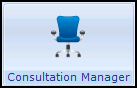 , select a patient and open a consultation.
, select a patient and open a consultation. - Highlight the repeat dispensing item to be reauthorised and select Reauthorise
 .
. - The Reathorised CMS Item - Add screen displays:
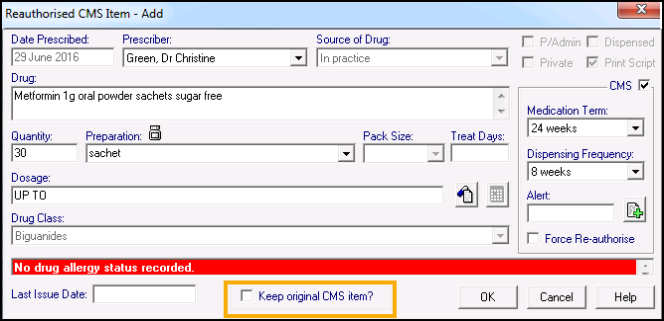
- Select from the following options:
- Leave Keep original CMS item unticked - This cancels the original CMS (Serial Prescribing) script and is the default. Once you select OK a CMS (Serial Prescribing) cancellation message is produced and sent.
- Tick Keep original CMS item - This creates a new CMS (Serial Prescribing) script, whilst retaining the original. A cancellation message is triggered on the first issue from the new CMS (Serial Prescribing) item.Note - If the CMS (Serial Prescribing) item is not cancellable, has not been sent, is already cancelled or expired, the process is unchanged. No cancellation message is sent.
- If your therapy settings are configured to select an Inactivation/Reactivation Reason, you must select from the Inactivation Reason screen:
- Not printed - When you reauthorise a CMS (Serial Prescribing) item marked as Not printed, you are offered the option to assign from one to five inactivation reasons with additional text if required.
- Items sent to the Community Pharmacy - When you reauthorise and change a CMS (Serial Prescribing) item that has been sent to the community pharmacy, you can only select three additional reasons, Cancellation and Reauthorisation are attributed to the change automatically:
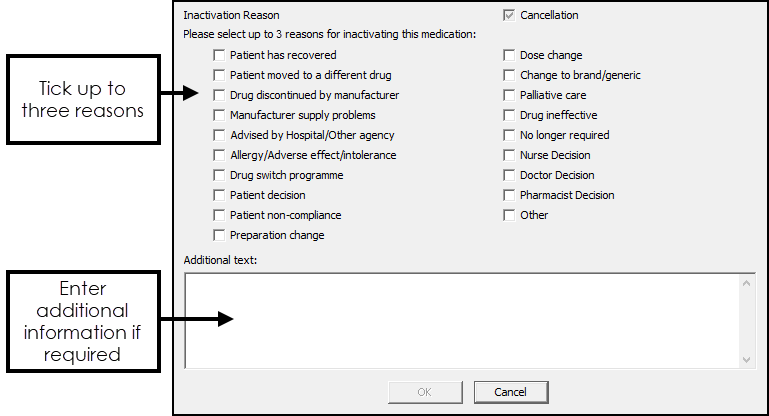
- Tick the reasons for inactivation in the correct order, most appropriate first.Note - You can only select three reasons for a reauthorisation change as the initial reasons are always Cancellation and Reauthorisation. It is important you select the reauthorisation reasons in the order of relevance, they are listed in the patient's record in selected order and the initial selection is coded for GP2GP transmission purposes. Any subsequent reasons selected are transmitted as text for GP2GP. If you select them in the wrong order, simply deselect them and then select in the correct order.
- Enter any extra details, up to 192 additional characters, in Additional text.
- Select OK.Note - On finalising the item, the prescribed and repeat until date are recalculated using the consultation date.
Note - To print this topic select Print  in the top right corner and follow the on-screen prompts.
in the top right corner and follow the on-screen prompts.