Tidying Recalls
In an ideal world, there is only one recall set for each review category, for example, a patient may have a recall for a blood pressure check and another for a Diabetic annual review.
In reality, multiple recalls may have built up over time so that some patients have many recall records.
We strongly advise you to tidy up these recalls by either cancelling or deleting the ones that are no longer relevant.
To tidy up recalls:
- From Consultation Manager
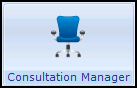 , select the patient required.
, select the patient required. - From the navigation pane, select the +
 by Recalls and Reviews and then the +
by Recalls and Reviews and then the + by Recalls:
by Recalls:
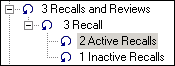
- Select Active Recalls and all active recalls are displayed on the Filtered List.
- If you have several recalls, the latest displays at the top of the list. Review the recalls displayed, you are aiming to leave only one recall for each structured data area (SDA) or category. To remove all but the latest in each SDA:
- Highlight the unwanted and redundant recall(s), right click and select Complete Recall or Cancel Recall. Work through the list until you are left with one recall for each SDA or category. If you have made a mistake and cancelled or completed the wrong recall line, simply right click on the line, select Edit, and change the Recall Status back to Outstandingand then select OK.
- Now, select Inactive Recalls.
- Review the recalls displayed:
- Check to see if any should be reinstated. If so, right click on the line, select Edit, change the Recall Status back to Outstanding and then select OK.
- For the rest of the Inactive Recalls, right click each recall and select either Complete Recall or Cancel Recall.
Remember - You can right click on a recall line and select Edit,and change the Recall Status as required.