|
|
Recording Consent for KIS
- From Consultation Manager, select List -ECS Summary Management
- Select Summary and Consent Status - More.
- Select Change within the KIS column.

- Consent for KIS upload displays:
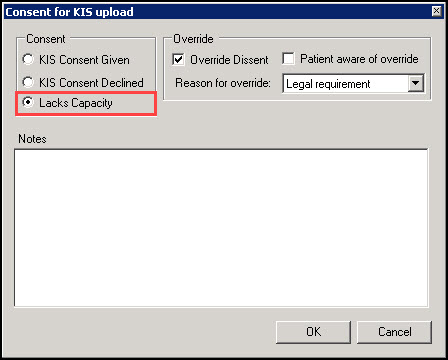
- Complete as required:
- KIS Consent Given - Select if the patient agrees to a KIS upload
- KIS Consent Declined - Select if the patient refuses a KIS upload
- Lacks Capacity - Select if the patient lacks capacity. Read term 9NdL.00 Lacks capacity to give consent (Mental Capacity Act 2005) is added to the patient record
- Notes - Enter as required
- Click OK to save and close.
 Note - The KIS Status traffic light automatically turns Green if consent has been given and a Decision to send KIS recorded - See Recording a Decision to Send/Not Send KIS. The traffic light is Red if consent is refused or you have not yet recorded a decision to send KIS.
Note - The KIS Status traffic light automatically turns Green if consent has been given and a Decision to send KIS recorded - See Recording a Decision to Send/Not Send KIS. The traffic light is Red if consent is refused or you have not yet recorded a decision to send KIS.
If the patient refuses consent for a KIS upload, you can select to override the consent and send a KIS (if ECS consent is given or implied) or a KIS Special Note (if ECS consent is refused).
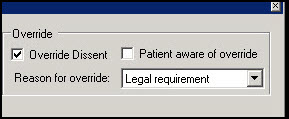
The Override section must be completed:
- Override Dissent - Select if appropriate
- Reason for override - Select from the available list
- Patient aware of override - Select if appropriate
- Notes - A short explanation of the override decision should be entered for example, dementia, young person at risk etc.