Adding or Updating a Special Note
- From Key Information Summary - Special Note, click Update.

Special Note - Update
- KIS Special Note displays.
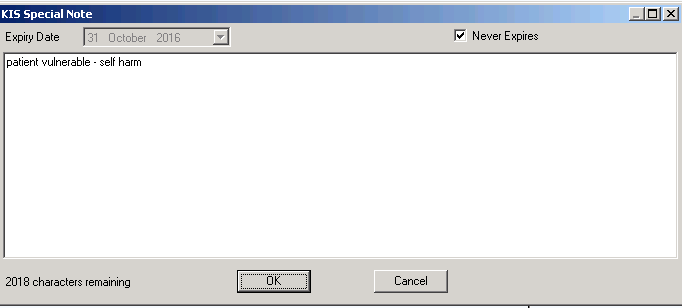
KIS Special Note
- Enter the information you want the OOH service to be aware of.
 Note - Text over 2048 characters is not included in the extract.
Note - Text over 2048 characters is not included in the extract. - If this information has an expiry date, remove the tick from Never Expire and select an expiry date from the Expiry Date calendar.
- Click OK to save and close.
- The date the Special Note is created and the expiry date, if applicable, displays under the Special Note header.
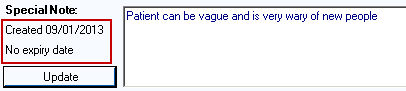
Special Note
 Note - Only the most recently added Special Note is sent overwriting any previous Special Notes extracted. On expiry the Special Note is over written with a blank record.Important - If ECS consent is withdrawn and KIS consent is overridden, a Special Note has to be recorded and only that is sent. In this scenario the KIS consent traffic light displays as green and the ECS traffic light displays as red.
Note - Only the most recently added Special Note is sent overwriting any previous Special Notes extracted. On expiry the Special Note is over written with a blank record.Important - If ECS consent is withdrawn and KIS consent is overridden, a Special Note has to be recorded and only that is sent. In this scenario the KIS consent traffic light displays as green and the ECS traffic light displays as red.