Setting Up DXS
Once installed, to access DXS from Consultation Manager, your staff must have DXS enabled.
To enable DXS for your staff:
-
From Control Panel
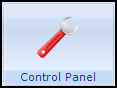 , select File Maintenance:
, select File Maintenance:-
Initial set up - Select Actions - DXS Bulk Update and select the staff you want to have access to DXS.
-
Editing or adding individual staff - From the staff members Professional tab, tick DXS to switch it on.
-
-
The next time the staff member accesses Consultation Manager, the DXS banners and option(s) appear.
The following details automatically export to DXS:
-
User Details
-
Practice Details of the main surgery
Note - Vision 3 System Administrators are automatically administrators for DXS.
See DXS Display Options for details.
Note - To print this topic select Print  in the top right corner and follow the on-screen prompts.
in the top right corner and follow the on-screen prompts.