Manually Include Withheld Items
To manually include items listed as excluded on the Withheld Items list:
- In Consultation Manager, select a patient, open a consultation and view the National Summary.
- Click to select the excluded item or click and hold CTRL to select multiple items you want to include.
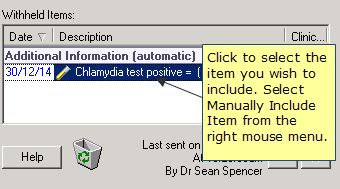
National Summary - Withheld Items
- Right mouse click, select Manually Include Item(s). The selected items are moved to the Additional Information (manual) section of the National Summary.
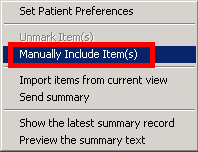
National Summary - Right Mouse Menu
- The updated information is sent to the Spine when the patient is deselected.