|
|
Scheduler
The Vision+ Scheduler is available to practices with their own server (LAN) practices. It enables you to run the Vision+ Practice Reports on a set date and/or time. The reports automatically run in the background and display the results on screen; this is particularly helpful for larger practices. In order for the reports to run you must be logged into Vision and not have a patient open in Consultation Manager.
The following reports can be scheduled:
- Contract Manager - Contract Manager helps you to monitor your QOF performance over the year. It provides an overall view of your point totals for the practice and can be used to track aspirations. It also helps plan monthly workloads, show your practice prevalence and provide financial information. See Updating Contract Manager.
- QOF Lists - QOF Lists enable you to identify patients from multiple QOF areas who have outstanding indicators. It is equivalent to running the All report in Practice Reports. See Using Patient Target Lists.
- Data Extract - Data Extract allows data to be extracted into a CSV (Comma Separated Values) file. This file can then be forwarded on, if necessary, to Health Boards etc., who can analyse the data. See Data Extract.
 Note - Practice Reports do not need to be open for the reports to run.
Note - Practice Reports do not need to be open for the reports to run.
To Configure the Scheduler
- Click Scheduler.
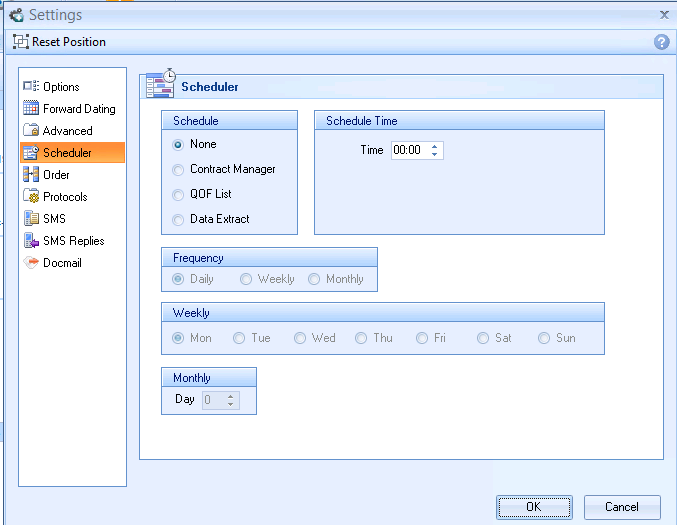
Scheduler
- Tick the Scheduled report required, the options are:
- None
- Contract Manager
- QOF List
- Data Extract
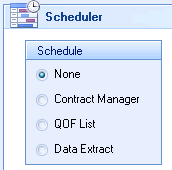
Schedule
- Type the scheduled time in the 24 hour clock
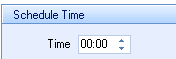 .
. - Select the Frequency - choose Daily, Weekly or Monthly.
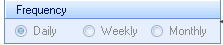
Frequency
- Select the day of the week.
- For Monthly scheduled reports choose the day of the month.

Monthly tasks
- Click OK to save the changes.
 Note - The Scheduler settings are user specific so you only see your generated reports.
Note - The Scheduler settings are user specific so you only see your generated reports.