|
|
Viewing the Alert Indicator Screen
- In Consultation Manager, select the patient and open a consultation.
- After analysing the patient's data the Alert Indicator screen displays.
 Note - If the Alert Indicator screen does not display immediately you see a warning message in the notification window advising that Vision+ is updating. As soon as Vision+ is up-to-date the Alert indicator screen automatically presents.
Note - If the Alert Indicator screen does not display immediately you see a warning message in the notification window advising that Vision+ is updating. As soon as Vision+ is up-to-date the Alert indicator screen automatically presents.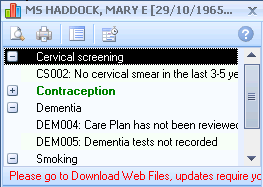
Alert Indicator Screen
- The screen shows a list of criteria relevant to the patient, and displays:
- Category Headings - QOF Categories eg Dementia
- Contract Indicators - QOF Indicators eg Dementia Care Plan
- Passive risk calculations - The alert window shows a patient's risk score as a passive calculation. See Passive Calculators on the Alert Indicator Screen.
- Vision+ Protocols - You also see alerts for additional protocols/templates that you have downloaded
Note - All categories are expanded by default to show the indicators within them.
- To collapse the heading click the collapse
 button and to expand the heading click the expand
button and to expand the heading click the expand  button.
button. - You can double click on any indicator line to enter data. See Data Entry.
 Note - Retired QOF indicators are not displayed. If you want to continue viewing or recording retired indicator data, it can be reactivated in Vision+ Settings. This is a user specific option. See the Configuration and Settings help.
Note - Retired QOF indicators are not displayed. If you want to continue viewing or recording retired indicator data, it can be reactivated in Vision+ Settings. This is a user specific option. See the Configuration and Settings help.
Vision+ Reminders
Missing patient data