|
|
|
- From the ECS/PCS/KIS SummaryManagement screen, click
 and select Palliative Care Reports.
and select Palliative Care Reports. - Select Palliative Care Reports.
- Palliative Care Reports displays.
- Click on File and select Out of Hours Summary.
- The Out of Hours Summary Report displays, select Patients Matching a Criteria.
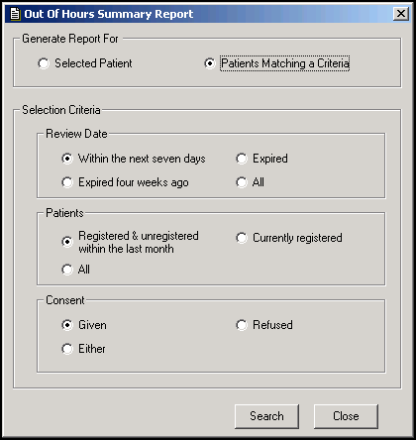
Palliative Care Reports - File - Out of Hours Summary Report - Patients Matching a Criteria
- Complete Selection Criteria as required:
- Review Date - Select from:
- Within the next seven days
- Expired four weeks ago
- Expired
- All
- Patients - Select from:
- Registered & unregistered within the last month
- Currently registered
- All
- Consent - This is consent to data sharing for palliative care, select from:
- Given
- Refused
- Either
- Click Search.
- Select File -
- Print - to print the latest report
- Print All - to print all the reports selected
- If you have selected more than one report, click
 to close the report you are viewing and the next, in reverse date order, displays.
to close the report you are viewing and the next, in reverse date order, displays. - Click
 to close the Out of Hours Summary Report.
to close the Out of Hours Summary Report. - Click Close to return to the Palliative Care Reports screen.
Note - The Out of Hours Summary Report can be produced for any patient who has a Palliative Care Plan even if they have not consented to share the data.