|
|
|
Re-authorising a Repeat Prescription
To re-authorise a repeat prescription:
- From Consultation Manager
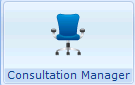 , select the patient you require and start a consultation if required.
, select the patient you require and start a consultation if required. - Select List Repeat Therapy
 or press <F5>.
or press <F5>. - If required, select Filter Inactive Repeats
 to see expired repeat masters. Expired items can be identified by:
to see expired repeat masters. Expired items can be identified by:- The blank page icon
 .
. - The number of issues in Iss equalling the number in the Max column.
- Being past their Repeat Until date.
- The blank page icon
- Select the repeat master(s) you want to reauthorise, ensuring each line you want to reauthorise is ticked.
- Select Reauthorise Repeat
 .
.- If a single item is re-authorised - The Reauthorise Prescription Master - Add screen displays in its reset form for checking, check all details carefully.
- If the message, 'Only a Prescriber can Reauthorise this Master' displays, this indicates Force Re-Authorise has been selected in the Repeat Masters - Add screen. If this is left blank, anyone can reauthorise the repeat.
- If the message, '[Drug name] - Issues can still be made from this repeat master. Are you sure that you want to reauthorise it now?' displays, this indicates the maximum number of issues of this repeat has not yet been reached so the repeat does not need reauthorising.
- Depending on your practice setting, you may be asked if you want to link this medication to a problem. From the offered problem list, either tick the problem with which this therapy is associated, or if no problem is relevant, then select New Problem and set up a relevant problem. If you are re-authorising multiple scripts, then this screen is not displayed.
- Select OK.