Calling the Waiting patient into Consultation and Seeing them
Select Next Patient by double clicking on a booked appointment line - This brings up their patient record and starts the consultation, changing their status to In Consultation.
Clicking with the right mouse on a booked appointment line gives three or four options:
Call Patient - Only for practices using the Vision Appointments Call Display (ACD) option, Call Patient selects and displays the patient's record and changes the status to In Consultation, and visually calls the patient in (see illustration on next page)
Select Patient - Clicking on this selects this patient's record and:
- either starts a consultation automatically, and changes their status to In Consultation, if set in Consultation Options Setup Consultation, to start a new consultation when selecting a patient.
- Or does not start a consultation but displays the Patient Record. When you are ready to see the patient, click on the Chair icon
 to start the consultation and also change their status to In Consultation.
to start the consultation and also change their status to In Consultation.
If the patient is not marked as Waiting, then a warning may be shown (see below).
View Appointment Details - This option is only available when you list Appointments using  or Alt-C, A. It displays the booking form for the selected patient with details of any recalls, past DNAs and future appointments. Options from here are Call Patient, Select Patient, Cancel and Close.
or Alt-C, A. It displays the booking form for the selected patient with details of any recalls, past DNAs and future appointments. Options from here are Call Patient, Select Patient, Cancel and Close.
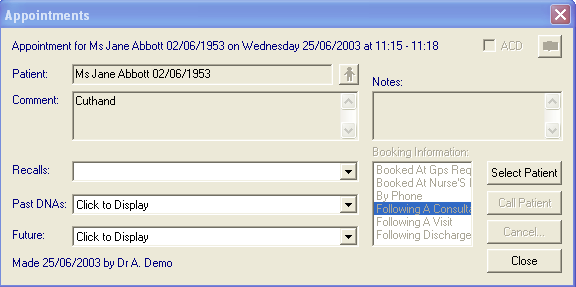
View Appointments Details
When the patient record displays, and you are at the Appointments tab, the booking form is already displayed in the bottom pane as you click on each appointment line.
- Cancel - This cancels the appointment.You are first asked to confirm the cancellation and select a cancellation reason before clicking OK.Note - In Consultation Options Setup Data Entry, there is an option of Appointments Select Patient - Show Warning. If this is ticked, then from an Appointments List, when you double click on an appointment for a patient who is not marked as waiting, or right click and Select Patient, a warning screen appears: Are you sure you wish to select the patient. The patient has not arrived. Please confirm selection - Yes / No / Cancel. Selecting Yes selects the patient and changes their status to In Consultation. No does not select the patient and does not change their status.