Processing Requests without Issuing All Items Requested
There may be occasions when you are unable to issue all the items requested by the patient, for example, the medication has been recently changed, or the clinician needs to review the patient:
- From Mail Manager
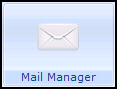 , select Incoming Mail.
, select Incoming Mail. - Select the online prescription request, right click and select File All.
-
Consultation Manager
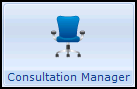 launches and a Repeat Issue consultation for the selected patient starts, the Repeats screen displays and items that the patient requested highlighted.Note - If Consultation Manager is already opened and a patient selected, you are prompted to close the consultation and patient record.
launches and a Repeat Issue consultation for the selected patient starts, the Repeats screen displays and items that the patient requested highlighted.Note - If Consultation Manager is already opened and a patient selected, you are prompted to close the consultation and patient record. - Deselect the items you are not issuing (remove the tick).
- Select Print
 or press F9 on your keyboard, check the details and if correct select Finalise or Print to print the prescription.
or press F9 on your keyboard, check the details and if correct select Finalise or Print to print the prescription. - Now, select Close
 in the top right corner to close Consultation Manager.
in the top right corner to close Consultation Manager. - The 'The additional Patient Prescription Request has not been fulfilled. Do you want to mark the request as complete?' message displays, select Yes.
- Enter a reason for not issuing all the items, this is mandatory, visible to the patient and is recorded in Event Log
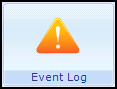 .
. - Select OK.
The request is marked as Filed in Mail Manager and the patient is able to view your message when they check their request details online.
Note – To print this topic select Print  in the top right corner and follow the on-screen prompts.
in the top right corner and follow the on-screen prompts.