Manually Completing a Prescription Request
If you have already issued the prescription separately to the online prescription request, you can mark the message as Read and Complete using the right click menu:
- From Mail Manager
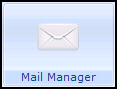 , select Incoming Mail.
, select Incoming Mail. - Select the online prescription request you wish to manually complete, right click and select Mark as Read.
- Right click again and select Mark as Complete.
- The Event Log window opens and the 'Are you sure you wish to mark this message as complete? Please supply a reason for marking this message as complete. The patient will be able to view this text within Online Prescriptions' message displays.
- Enter the reason for manually completing the message in the window and then select OK.
The request is marked as complete and the request displays as Processed on the website for the patient.
Note – To print this topic select Print  in the top right corner and follow the on-screen prompts.
in the top right corner and follow the on-screen prompts.