Reporting and Interaction of MED3 Data
MED3 activity saved and attached to a patient’s record is included in any GP2GP transfer.
You can add the MED3 Doctors Statement entity to an Ad-Hoc search, set your required criteria and print out a report to show the patients with qualifying data.
- From the Vision 3 front screen, select Reporting - Search and Reports
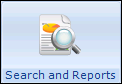 - New Ad-hoc search
- New Ad-hoc search  .
. - Select Add Entity, open All other Clinical Data - Miscellaneous and highlight MED3 Doctors Statement.
- Select OK.
- Set up and run the rest of the search as required, see Search Overview in the Search and Reports Help Centre:
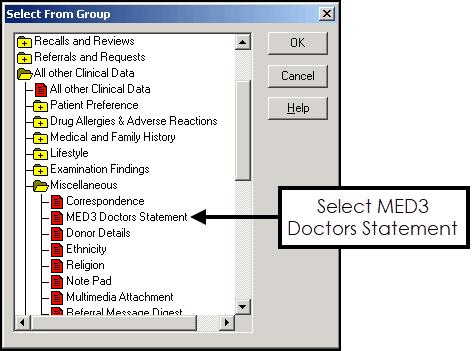
To view the audit trail of any item:
From Consultation Manager ![]() , simply right click on an item and select Audit Trail. All updates are marked in red.
, simply right click on an item and select Audit Trail. All updates are marked in red.
All MED3 transactions can be viewed from Event Log
- From the Vision 3 front screen, select Management Tools - Event Log
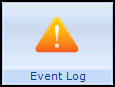 .
. - From the Event Type pane, select Other Events - MED3.
- Select Search.
- All MED3 statements are listed.
- Highlight the MED3 you are interested in and the details are displayed in Detail below.
- Select Close when finished.