Issuing Repeat Prescriptions
To issue a repeat prescription:
- From Consultation Manager
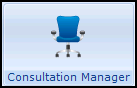 , select the patient and start a consultation if required.
, select the patient and start a consultation if required.
Note - If you are a non-clinician issuing repeat scripts and this is a new consultation, keep the consultation statistics accurate by changing the Consultation Type to Repeat Issue.
- Select List Repeat Therapy
 .
. - Tick the medications you want to issue, or select Select All

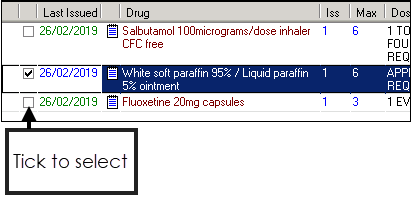
Training Tip - You can use Select All  and then remove the tick if you want to issue all bar one or two repeats on a patient record.
and then remove the tick if you want to issue all bar one or two repeats on a patient record.
 and then remove the tick if you want to issue all bar one or two repeats on a patient record.
and then remove the tick if you want to issue all bar one or two repeats on a patient record.- Press <F9>, Print
 or Finalise
or Finalise  (England, Wales, Northern Ireland) Close (Scotland) to issue.
(England, Wales, Northern Ireland) Close (Scotland) to issue. - Check the Doctor to Sign Prescription is correct, if not update as required.
- Press <F9>, Print
 or Finalise
or Finalise  (England, Wales, Northern Ireland) Close (Scotland) to print.
(England, Wales, Northern Ireland) Close (Scotland) to print.
If the requested item(s) is not shown - Select Filter Expired Repeats  and Filter Inactive Repeats
and Filter Inactive Repeats to give a list of valid repeats (leave Filter Valid repeats undepressed).
to give a list of valid repeats (leave Filter Valid repeats undepressed).
Note - PRN items print on a separate prescription, provided you have switched this option on in Management Tools - Control Panel - File Maintenance.
If the required items are still not shown there may be an expired item that needs reauthorising.
Repeat Master Icons
-
 Valid repeat master - Can be issued
Valid repeat master - Can be issued -
 Expired repeat master - Needs reauthorising
Expired repeat master - Needs reauthorising -
 Inactivated repeat master
Inactivated repeat master -
 Prescribed outside of the practice
Prescribed outside of the practice -
 Batch repeat master
Batch repeat master
Note - To print this topic select Print  in the top right corner and follow the on-screen prompts.
in the top right corner and follow the on-screen prompts.