Adding a Referral - England
To add a referral:
- From Consultation Manager
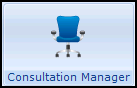 , select the patient required and start a consultation if required.
, select the patient required and start a consultation if required. - Select Add - Referral, remember you can use <Alt+A> then <Alt+F> if using the keyboard.
- Select either:
- Referrals - The Referral - Add screen displays.
- From Default - The Select Default screen displays, select the Default referral required, see Setting Up Default Referrals and Requests for details.
- The Referral - Add screen displays:
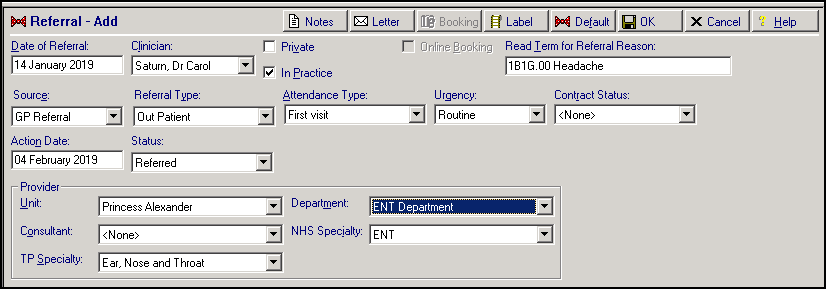
- Complete as follows:
- Date of Referral - Defaults to today's date, update as required.
- Clinician - Defaults to the staff member or GP signed on for the current session, update as required.
- Private - Defaults to unticked, tick if you are recording a private referral.
- In Practice - Ticked by default, remove tick to record referral was recorded out of the practice.
- Online Booking - Tick to access the eReferral Services web page, make an appointment request or booking and allocate a unique booking reference number (UBRN).
- Read Term for Referral Reason - Select a Read code in the usual way, see Finding a Read Code for details.
- Source - Select as appropriate.
- Referral Type - Select from the list available as appropriate.
- Attendance Type - Select as appropriate.
- Urgency - Select as appropriate, Urgency is updated to <None> if you select Online Booking, update before selecting OK. The Urgency is then copied to the e-Referral Service.
- Contract Status - Select if required.
- Action Date - The date by which you would expect treatment to have started. Enter a time period here, for example, 7D for seven days, or 3M for three months. Action dates can be searched on, there are no actions triggered once overdue.
- Status - Select if required.
- Booking Reference - If this is an eReferral the UBRN displays.
- Unit - Select a provider.
- Department - Select if required.
- Consultant - Select if required.
- NHS Specialty - Select if required, you can analyse referrals by specialty on the Referrals Report.
- TP Specialty - Select as required.
Provider details are set up from Control Panel, see Add Hospital or NHS Trust for further details.- Notes
 - Select to add free text if required, text can be copied <Ctl+C> and pasted <Ctl+V> into Notes.
- Select to add free text if required, text can be copied <Ctl+C> and pasted <Ctl+V> into Notes. - Letter
 - Select to create a referral letter, see Generating a Referral/Request Letter for details.
- Select to create a referral letter, see Generating a Referral/Request Letter for details. - Label
 - Select to print a label for this referral, check the number of labels is correct and select OK, for design details see Specimen Labels.
- Select to print a label for this referral, check the number of labels is correct and select OK, for design details see Specimen Labels. - Default
 - Select to use or set up a default referral, see Setting Up Default Referrals and Requests for details.
- Select to use or set up a default referral, see Setting Up Default Referrals and Requests for details.
- Select OK to save and close.
Other ways to add referrals include:
- Add Referral

- Click, Drag and Drop - Click on the entry you want to create a referral for, hold your click and release over Make a referral for this item
 on the floating tool bar. The Read Term for Referral Reason is completed automatically using this method.
on the floating tool bar. The Read Term for Referral Reason is completed automatically using this method. - Simply right click on an existing referral and select Add.
From the Journal or Filtered tabs, select More… to view the details of the referral.