Adding and Updating an EPS Nomination
Pharmacy details are maintained via the patient choices database on the PDS system, you can search for dispensing contractors from Consultation Manager :
- From Consultation Manager
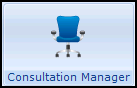 , select the patient required and open a consultation if necessary.
, select the patient required and open a consultation if necessary. - Select Patient Details
 .
. - From the Patient Details tab, select Preferences.
- Any dispensers previously nominated by the patient are listed in EPS Nominated Dispensers.
- To update or select a new dispensing contractor, select either:
- Community Pharmacy
- Appliance Contractor
- Dispensing Doctor
and select Change:
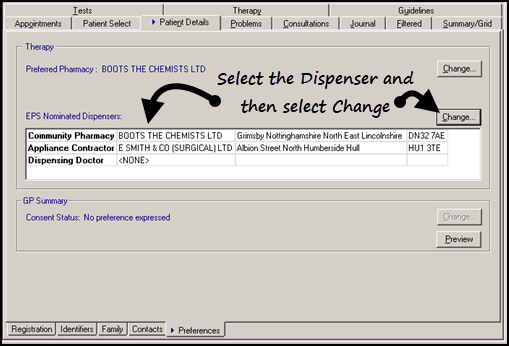
- The EPS Nominated Dispenser Selection screen displays. You are initially presented with a list of all the dispensers previously selected by patients at your practice in order of frequency:
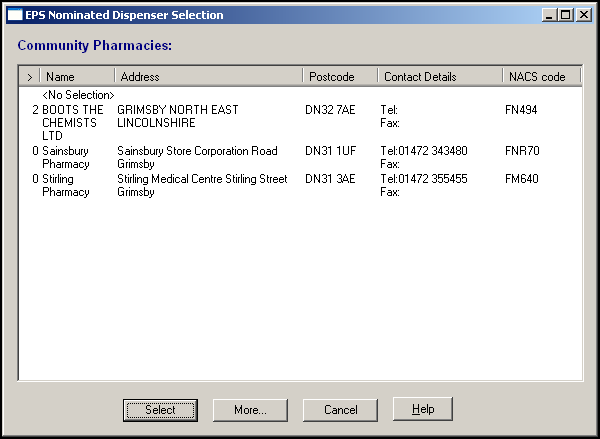
- You have the following options:
- Select a Pharmacy - Chose a pharmacy from the preferred list and then select Select. Vision checks with PDS whether the pharmacy is still participating in EPS R2:
- If the pharmacy is not available for EPS "This site is no longer available to use this service" displays, and it is removed from the preferred list.
- If the pharmacy is participating, the pharmacy is recorded as a nominated pharmacy for the selected patient.
Remove Selected Pharmacy - Select <No Selection> and <No Selection>displays in Community Pharmacy of the EPS Nominated Dispensers Selection.
Detailed Pharmacy Search - Select More
 within EPS Nominated Dispenser Selection to run a detailed pharmacy search. The Pharmacy Search screen displays, complete as required:
within EPS Nominated Dispenser Selection to run a detailed pharmacy search. The Pharmacy Search screen displays, complete as required:Show non-participating sites - Tick to include dispensing contractors not compliant with EPS R2. Any matching non-compliant pharmacies display greyed out and cannot be selected.
- Postcode - Enter a full postcode
- Name, Street, Town - Enter the name or location of the pharmacy.
- Part Postcode - Enter up to four characters of a postcode
- NACS Code - Search by NACS code (National Administrative Codes Service).
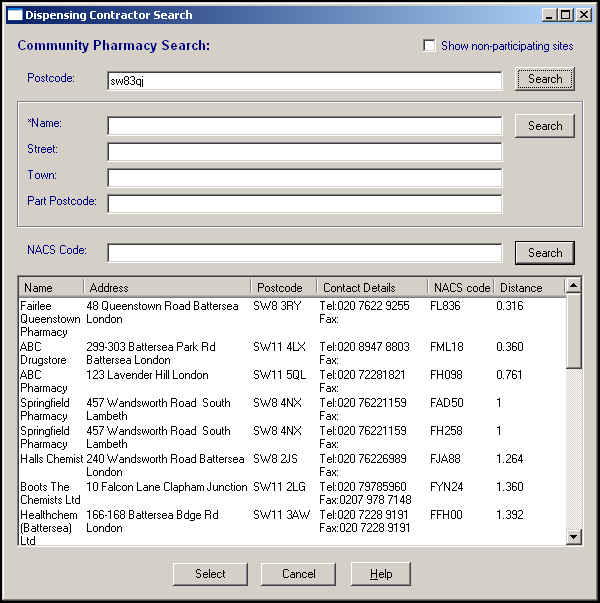
Once you have found the required pharmacy, highlight it and select Select to save. Nominations are not stored in Vision, when a pharmacy is nominated, a PDS update is generated and a message is sent to the Spine.
- Select a Pharmacy - Chose a pharmacy from the preferred list and then select Select. Vision checks with PDS whether the pharmacy is still participating in EPS R2:
Once nomination is recorded, patients should continue to re-order their repeat prescriptions from your surgery in the same way as normal. However, instead of having to make arrangements to collect the prescription from you, the prescription is sent electronically to their nominated contractor.
Nomination can be used for acute prescriptions that only need to be collected once, but as most are issued following a face-to-face consultation, it probably does not save the patient a trip to the GP practice.
Choosing Not to Nominate
If a patient chooses not to select an EPS contractor, barcoded paper prescriptions print.