Export Data
There are two options in Report Output for exporting of data:
- Export Data (DBF File)
- Export Data (Tab Separated)
Note - To see free text Comments of any entry in Vision 3 on an extracted file, the tab separated format must be used.
- Select one of the Export Data options from Report Output.
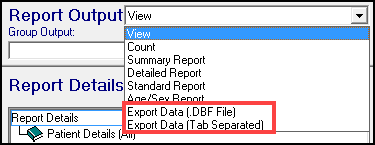
- Select Run to generate the search.
The Download screen displays.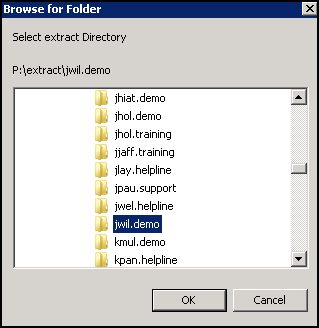
- Select the directory to save the extract to.
This defaults to either c:\extract (practice server) or P:\extract\YourName (hosted server).
Select OK to proceed.
The menu option of Edit - Report Output also launches the Download screen. - If you have previously exported a search, a warning displays "XXXXXXX database exists, it will be overwritten, continue"
Select Yes to proceed.Each export creates a patient file.
- Tab Separated - patient.txt
- DBF - patient.dbf, patient.cdx and patient.fpt.
Additional files are created for each entity, for example, a medication search generates file(s) with the name therapy.XXX.
- Browse to the directory and access the files.
See - Excel - Import TXT File and Excel - Pivot Table.
Video Tutorials

Exporting to Excel (1.58)