Setting Up Test Requests Providers
Your test request provider must be set up in Vision before the link can be used. To set up your Test provider:
- From the Vision front screen, select - Control Panel
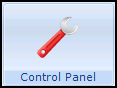 .
. - Select File Maintenance - Test Requests
 .
. - Select Add
 and then Add Provider, the New Test Request Provider screen displays.
and then Add Provider, the New Test Request Provider screen displays.
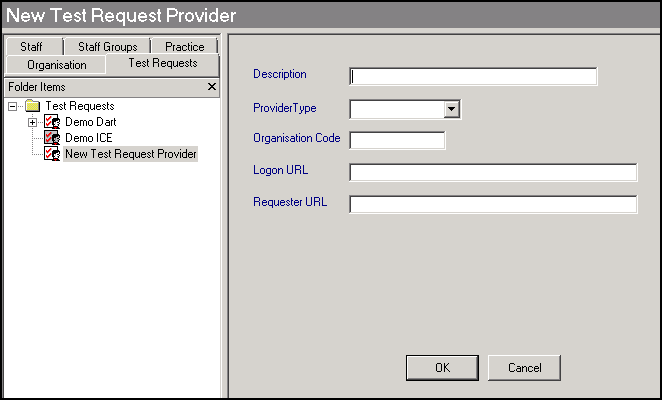
- Complete as follows:
Description - Enter the provider description, for example, tQuest - Addenbrooke's - Online Request or ICE - Chichester - Online Request.
Provider type - Select your provider.
Organisation code - Enter the code provided by your Trust.
Logon URL - If you are adding:
- ICE - Enter the Logon URL.
- tQuest - Leave blank.
Requester URL - Enter the details provided by your Trust.
- Select OK.
Once added, test request providers display on the Test Requests list 
You can activate or inactivate individual entries.
See Control Panel - Test Requests for full set up details.