|
|
Adding Consent Status
To add the consent status for a selected patient:
- From Consultation Manager select List - ECS Summary Management, from Summary and Consent Status, click More.

Summary and Consent Status - More
Note - When expanded, the More option changes to Less. This allows you to collapse the Summary and Consent Status.
- The Summary and Consent Status section displays.
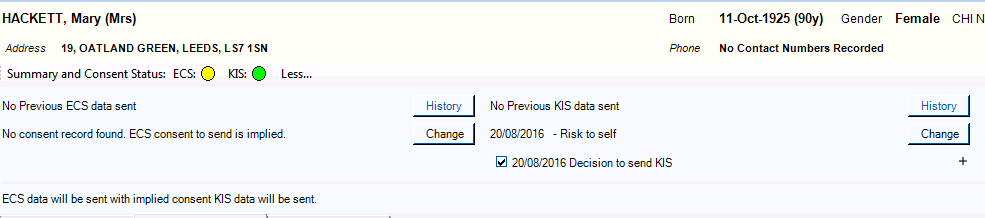
Summary and Consent Status
- You can now view the History
 and Change
and Change  the consent status for all potential upload types. See:
the consent status for all potential upload types. See:The resultant consents are summarised by the traffic lights on the tool bar and the short sentence at the bottom left corner of Summary and Consent Status section.
To view the date and time of the last upload for either ECS or KIS click on History under the relevant option:
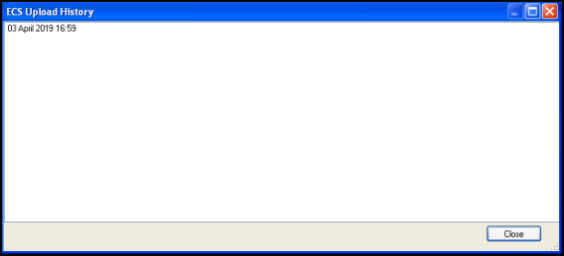
ECS Upload History