Out of Hours Summary Reports
The Out of Hours (OOH) Summary Report summaries the entries recorded for the OOH services. It can produce two reports:
To run an Individual Patient Out of Hours Report:
-
From the ECS/PCS/KIS Summary Managementscreen, select Reports
 and select Palliative Care Reports.
and select Palliative Care Reports. - The Palliative Care Reports screen displays.
- Select File and then Out of Hours Summary.
- The Out of Hours Summary Report displays:
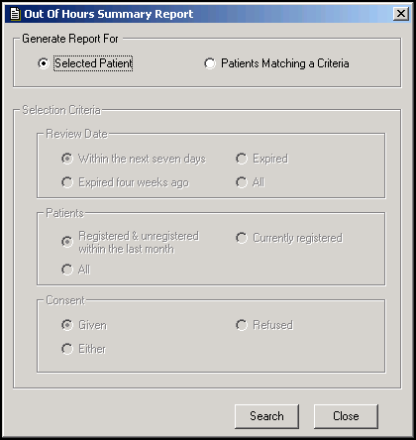
- Select Search and select the patient required from Select Patient in the usual way.
- A progress bar displays for a short time and then the Palliative Care OOH Summary Report displays:
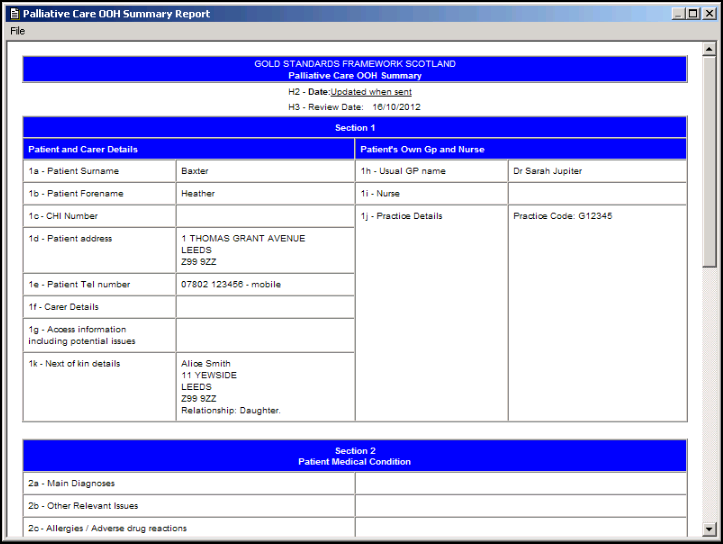
- Select File - Print to print the report.
- Select Close
 to close the Palliative Care Review Report.
to close the Palliative Care Review Report. - Select Close to return to the Palliative Care Reports screen.
Generating a Report for Patients Matching a Criteria
To run a report for a group of patients matching a criteria:
-
From the ECS/PCS/KIS Summary Managementscreen, select Reports
 and select Palliative Care Reports.
and select Palliative Care Reports. - The Palliative Care Reports screen displays.
- Select File and then Out of Hours Summary.
- The Out of Hours Summary Report displays, select Patients Matching a Criteria:
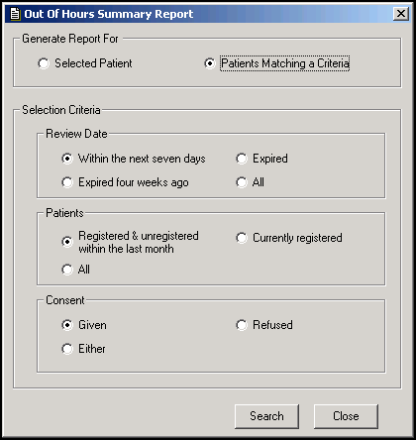
- Complete Selection Criteria as required:
- Review Date - Select from:
- Within the next seven days
- Expired four weeks ago
- Expired
- All
- Patients - Select from:
- Registered & unregistered within the last month
- Currently registered
- All
- Consent - This is consent to data sharing for palliative care, select from:
- Given
- Refused
- Either
- Review Date - Select from:
- Select Search.
- Select File -
- Print - to print the latest report.
- Print All - to print all the reports selected.
- If you have selected more than one report, select Close
 to close the report you are viewing and the next, in reverse date order, displays.
to close the report you are viewing and the next, in reverse date order, displays. - Select Close
 to close the Out of Hours Summary Report.
to close the Out of Hours Summary Report. - Select Close
 to return to the Palliative Care Reports screen.
to return to the Palliative Care Reports screen.
Note - The Out of Hours Summary Report can be produced for any patient who has a Palliative Care Plan even if they have not consented to share the data.
Note – To print this topic select Print  in the top right corner and follow the on-screen prompts.
in the top right corner and follow the on-screen prompts.