Adding/Removing Items to/from Relevant Medical History
The patient's Relevant Medical History list is sent as part of the ECS. It is initially populated with all the patient's Priority 1 Medical History.
To update the records sent:
- From Relevant Medical History, select Update.
- The Maintain List – Relevant Medical History displays:
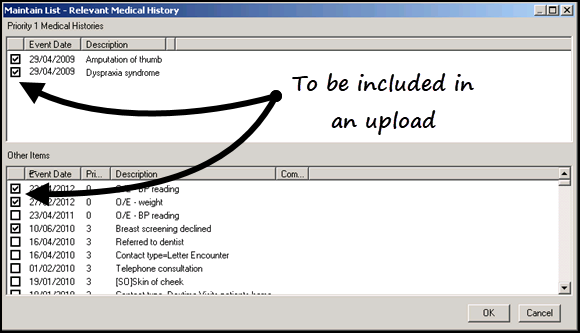
- Select and deselect items as required:
- Priority 1 Medical Histories displays those records that are automatically uploaded. To prevent them being uploaded, remove the tick.
- Other Items displays records that are not included in an upload. To include them in an upload, tick the items required.
Note - Text over 256 characters is not included in the extract. - Select OK to save and close.
Remember - Once you have deselected an item, it stays deselected. New Priority 1 Medical Histories are automatically added to the Relevant History list and are included in uploads.
Note – To print this topic select Print  in the top right corner and follow the on-screen prompts.
in the top right corner and follow the on-screen prompts.