|
|
Summary Tab
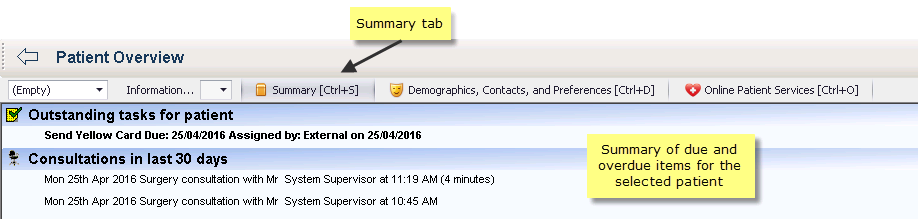
Summary tab
The Summary tab provides a summary view of the following patient data where available:
- Reminders - Displays all patient reminders. Right-mouse click on a reminder for the following options:
- Refresh - Select to refresh the screen.
- Cancel - Select to cancel the selected reminder.
- Edit - Select to edit the selected reminder.
- Add Manual Reminder - Select to add a new manual reminder.
- Prescription Notes - A sub-category of reminders. Right-mouse click on a reminder for the following options:
- Refresh - Select to refresh the screen.
- Cancel - Select to cancel the selected prescription note.
- Edit - Select to edit the selected prescription note.
- Add Manual Reminder - Select to add a new manual prescription note.
- Future Appointments - Displays all future appointments for the patient. Right-mouse click on an appointment for the following options:
- Refresh - Select to refresh the screen.
- Cancel Appointment - Select to cancel the appointment, you are prompted for a cancellation reason.
- Reschedule Appointment - Select to move an appointment. The Book Appointment screen displays, select a slot and the original appointment is cancelled with the 'moved to another slot' and a new appointment created.
- Make New Appointment - Select to make a new appointment for the selected patient.
- Outstanding Tasks for Patient - Displays all outstanding tasks for the currently selected patient, irrespective of assignment. Right-mouse click on a task for the following options:
- Refresh - Select to refresh the Patient Overview screen.
- Open Task - Select to open the task ready for actioning.
- Add New Task - Select to add a new task for the selected patient.
- Incoming Mail in Last 60 Days - Displays all incoming Mail Manager messages in the last 60 days along with any associated actions. Unread messages and outstanding actions are displayed in bold. Right-mouse click on an item for the following options:
- Refresh - Select to refresh the Patient Overview screen.
- Edit Action - Select to edit the action.
- Complete Action - Select to complete an incomplete action.
- Mark as Incomplete / Complete Action - Select to revert a previously complete action back to outstanding or complete an action.
- Add Action - Select to add a new action to the message.
- Launch Mail Manager - Select to launch Mail Manager.
- Current Medication - Displays all active repeats and acutes issued in the last 6 months. Active but expired repeats are shown in grey. To refresh the screen, right click and select Refresh. To access the patient's therapy tab in Consultation Manager, click Open Therapy Record
 from the Apps Controller toolbar.
from the Apps Controller toolbar. - Consultations in Last 30 Days - Displays all practice consultations in the last 30 days with the exception of the following consultation types:
|
Administration |
Casualty Attendance |
|
Day Case Report |
Discharge Details |
|
GOS18 Report |
Hospital Admission |
|
Letter from Outpatients |
Mail from Patient |
|
Mail to Patient |
Medicine Management |
|
NHS Direct Report |
Other |
|
Results Recording |
|
- Right-mouse click on an item for the following options:
- Refresh - Select to refresh the screen.
- View - Displays the information recorded in the selected consultation:
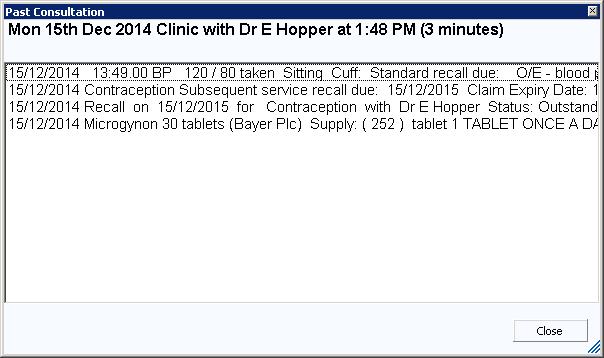
Past Consultation