|
|
Manually Add Data
You can manually add additional information to the National Summary, to manually add multiple items of the same data type use the Import from View option, see Import from View.
To manually add:
- In Consultation Manager, select a patient, open a consultation and view the National Summary.
- Find the data you wish to add to the summary in the patient record.
- Click to highlight the required data items, click and hold the CTRL button to select multiple items. Drag the highlighted data to the National Summary tab.
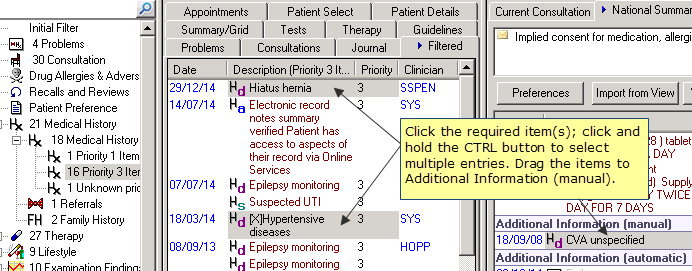
National Summary - Additional Information (manual)
- The data is added to the Additional Information (manual) category.
Note - Additional Information (manual) can be added for all patients, but it is only sent to the Spine for patients who consent to Core data and additional information.
For details of how to remove manually added data see Remove Manually Added Items.