Print Multiple Clinical Documents
To print multiple clinical documents:
- From either Consultation Manager - Apps or Apps Controller, select Clinical Document Viewer
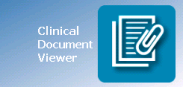 .
. - Select the patient required in the usual way.
- The Clinical Document Viewer screen displays:
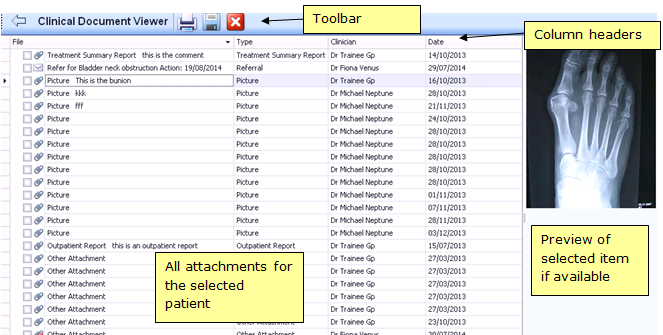
- Highlight an item to display a preview on the right hand side if one is available.Remember - You can change the order the documents are displayed by clicking on the column header.
- Select the items you want to print by either:
- Ticking the individual items, or
- Right click and select Select All.
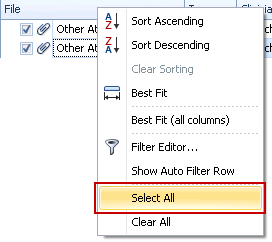
- Select either:
 Print selected documents, the 'Printing Page n of Document' message displays during the printing process.or
Print selected documents, the 'Printing Page n of Document' message displays during the printing process.or Save selected documents, Browse for Folder displays. Select where you want to save the file to and click OK. If you use Vision through a managed server eg AEROS, remember to save to a local drive.
Save selected documents, Browse for Folder displays. Select where you want to save the file to and click OK. If you use Vision through a managed server eg AEROS, remember to save to a local drive.
Note – To print this topic select Print  in the top right corner and follow the on-screen prompts.
in the top right corner and follow the on-screen prompts.