|
|
Generate a Merged Letter for a Patient
To generate a merged letter for a patient:
- Choose the letter template and tick the Mail icon on the Toolbar.
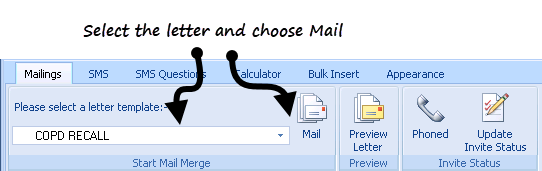
Mail
- The letter opens in a single Word document ready to print.
- Check and review/amend the letter as required and print the document using File - Print (or choose Print
 ).
). - You are prompted to confirm that the letter has been created successfully. If you are happy with the format of the letter and want to update the invite status click Update.
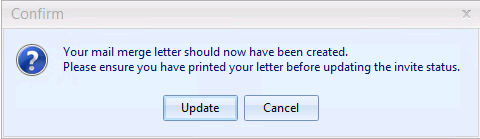
Letter Confirmation
 Note - After clicking Yes to confirm the letter has printed correctly, the QOF invite status automatically updates and a code is added as a history entry to the patient's journal.
Note - After clicking Yes to confirm the letter has printed correctly, the QOF invite status automatically updates and a code is added as a history entry to the patient's journal. - Close the Word document. If you have altered the letter you are prompted to save the changes, click Yes.
- Close the Vision+ Mail Merge screen.