|
|
CV/BP Management App
The 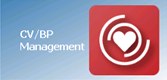 CV/BP Management app is designed as an interactive screen for the management of patients with Cardiovascular or Blood Pressure issues. It brings all standard aspects of Cardiovascular or Blood Pressure management together in one place which can be very beneficial especially for Cardiovascular or Blood Pressure Clinics when used in conjunction with the Appointments worklist. The Cardiovascular or Blood Pressure Management app can be accessed from either:
CV/BP Management app is designed as an interactive screen for the management of patients with Cardiovascular or Blood Pressure issues. It brings all standard aspects of Cardiovascular or Blood Pressure management together in one place which can be very beneficial especially for Cardiovascular or Blood Pressure Clinics when used in conjunction with the Appointments worklist. The Cardiovascular or Blood Pressure Management app can be accessed from either:
- Apps Controller, or
- Consultation Manager - Apps.
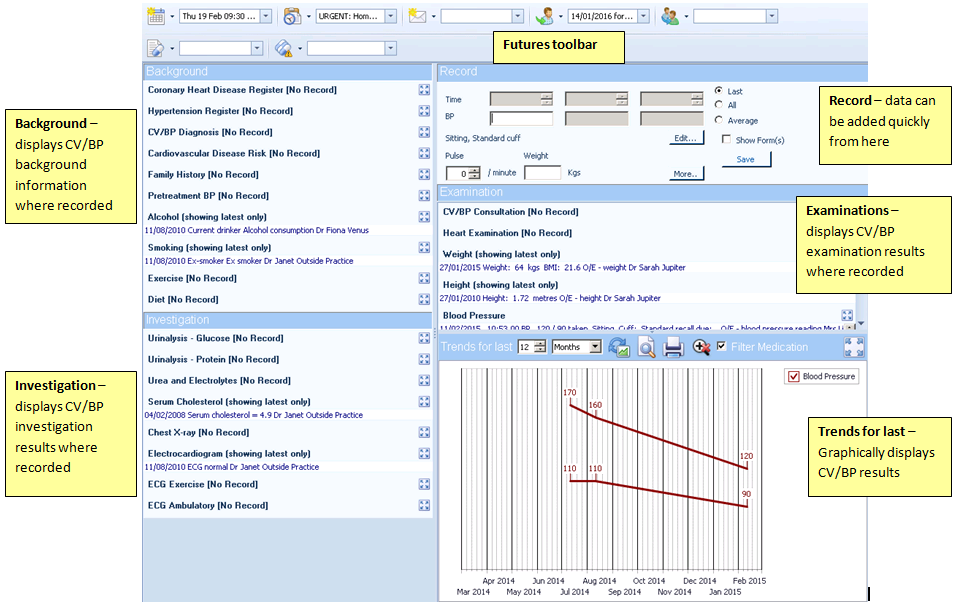
CV/BP Management Screen
Adding and Viewing Future Appointments, Reminders and Tasks
For the following data, click on the icon to add data or the list to view data already recorded:
-
 Add Appointment / Future Appointments
Add Appointment / Future Appointments -
 Add Task / Outstanding tasks
Add Task / Outstanding tasks -
 Open Mail Manager / Recent mail since last consultation
Open Mail Manager / Recent mail since last consultation -
 Add recall / Outstanding Recalls
Add recall / Outstanding Recalls -
 Add referral / Referrals with an action date in the future
Add referral / Referrals with an action date in the future -
 Add medication review / Future Outstanding Medication Reviews
Add medication review / Future Outstanding Medication Reviews -
 View medication/Repeat master reauthorisation due dates
View medication/Repeat master reauthorisation due dates
Background
The Background section displays historical information relating to the selected patient's CV/BP issues.
Right click or click ![]() to view, add or update the following:
to view, add or update the following:
- Coronary Heart Disease Register
- Hypertension Register
- CV/BP Diagnosis
- Cardiovascular Disease Risk
- Family History
- Pretreatment BP
- Alcohol
- Smoking
- Exercise
- Diet
Investigation
The Investigation section displays historical information relating to the selected patient's CV/BP investigations.
Right click or click ![]() to view, add or update the following:
to view, add or update the following:
- Urinalysis - Glucose
- Urinalysis - Protein
- Urea and Electrolytes
- Serum Cholesterol
- Chest X-ray
- Electrocardiogram
- ECG Exercise
- ECG Ambulatory
Record
The Record section enables you to quickly add the following data, click and enter the value as required:
- Time - Autofilled from the time the BP is entered. Update using the up and down arrows.
- BP - Complete as required using the standard Systolic/Diastolic format.
-
 Edit - Select to update the following additional BP attributes defaults:
Edit - Select to update the following additional BP attributes defaults:
- Laterality
- Position
- Cuff
- Pulse - Enter as required, either type or use the up and down arrows.
- Weight - Enter as required, either type or use the up and down arrows.
Click ![]() Save to save values entered.
Save to save values entered.
Click ![]() More to display the Physiological Measurements screen:
More to display the Physiological Measurements screen:
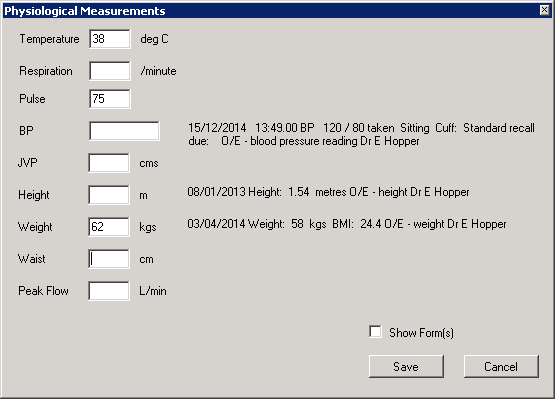
COPD Management Screen - Records - More - Physical Measures screen
To add data to the following, click and type as required:
- Temperature
- Respiration
- Pulse
- BP
- JVP
- Height
- Weight
- Waist
- Peak Flow
Click Save to save data and close Physiological Measurements.
Examination
The Examination section displays historical information relating to the selected patient's CV/BP examinations.
Right click or click ![]() to view, add or update the following:
to view, add or update the following:
- CV/BP Consultation
- Heart Examination
- Weight
- Weight
- Blood Pressure
- Peripheral Oedema
- Fundoscopy
- Foot Pulse Left Leg
- Foot Pulse Right Leg
Trends
You can view the data trends from the Trends for last section.
- Select the time frame you are interested in by selecting from the available lists:
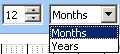
Trends for last - Time frame
- Ticks the results you wish to include:
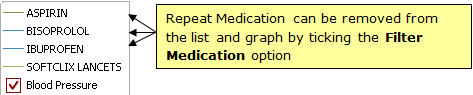
Trends for last - Results list
- The graph is automatically updated as you make your selections.
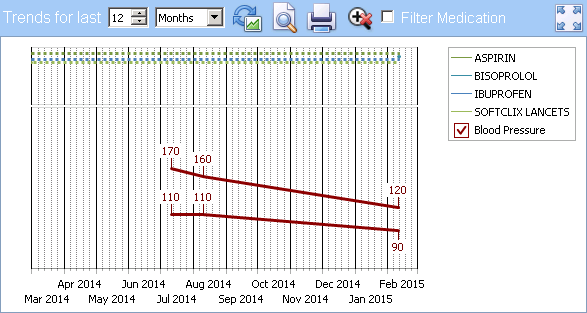
Trends for last - Graph
- Use the following buttons to:
 Refresh Graph - Select to update the graph with any data added, edited or deleted
Refresh Graph - Select to update the graph with any data added, edited or deleted Print Preview - Select to preview the graph that will print if print is selected
Print Preview - Select to preview the graph that will print if print is selected Print - Select to print out the graph
Print - Select to print out the graph- Zoom - To zoom in on a section of the Trends graph, hold the shift key and click and drag over the area you want to zoom in on. Release the mouse key to action. Once you are zoomed in you can click and drag within the resultant zoom to move around the full graph
 Reset Zoom - Select to Select to display the full graph.
Reset Zoom - Select to Select to display the full graph.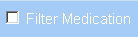 Filter Medication -By default repeat medication is filtered to the relevant BNF chapters. Remove the tick to display all repeat medication, for instance to see whether medication not specifically prescribed for this condition is, nonetheless, having an effect upon it.
Filter Medication -By default repeat medication is filtered to the relevant BNF chapters. Remove the tick to display all repeat medication, for instance to see whether medication not specifically prescribed for this condition is, nonetheless, having an effect upon it. Trends pop-up - Select to display the graph in a larger format.
Trends pop-up - Select to display the graph in a larger format.