|
|
Reprint a Prescription
Normally a prescription is not reprinted, unless the patient has, for example, lost it before taking it to the pharmacy, or the printer has jammed.
Note - If you are using the Prescription Manager screen, reprinting takes place in a different way. See Recent tab - used for reprinting
To reprint, first display the Therapy screen:
- Click on the Therapy tab, then the Scripts tab
- Highlight the drug line to be reprinted.
- Click on the Reprint icon
 .
. - If there are other items with the same date, you will be prompted for reprints of all these items as well: Other drugs were prescribed for this patient on the same day as this drug. Do you wish to re-print these items as well? Answer either Yes or No.
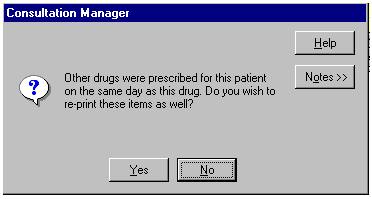
- The Prescription Reprint Reason screen displays. Select one of the following options:
- Printer problem
- Script was damaged/destroyed
- Stolen
- Patient lost script (genuine)
- Patient lost script (query)
- Pharmacy lost script
- Practice lost script
- Other
Additional text can be added in the available free text box (max 350 characters) if required.
Note – If you have set a practice default this will be selected on opening the Prescription Re-print Reason window, click an alternative option to change for this re-print only.
- Click OK.
- Then click on the Print icon
 or press F9; and at the Print Therapy screen, click on the Print icon or press F9 again.
or press F9; and at the Print Therapy screen, click on the Print icon or press F9 again.
If several items are to be printed, highlight each in turn and click on the Reprint icon. Note that this is not necessary if all the items to be reprinted were issued on the same day as the prompt in step 4 above shows. Only click on the Print icon or press <F9> when all items have been selected for reprint.