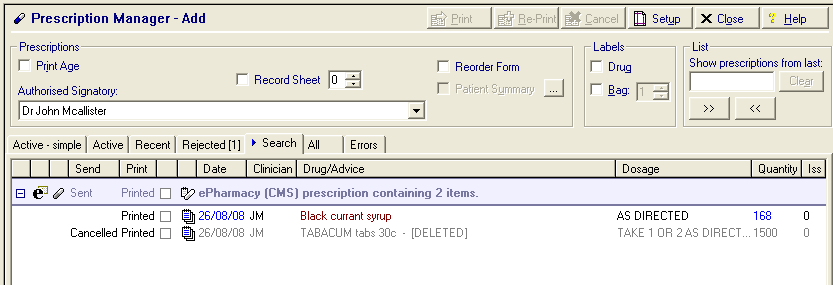|
|
Deleting Printed CMS (Serial Prescribing) items
You can delete a CMS (Serial Prescribing) drug item after it has been printed by right clicking on the item and selecting delete. You are then prompted with the following warning:
You have elected to delete a printed/sent CMS item. Deleting a printed/sent item will result in the original medication being cancelled. The patient will no longer be able to collect this drug. Are you sure you wish to delete the selected printed/sent CMS item?
If you select No, you are returned to the item; otherwise, after selecting Yes, the Cancel Prescription Reason window is opened. Select a reason from the list, the options are:
- Prescribing error
- Clinical contra-indication
- Change to medication treatment regime
- Clinical grounds
- At the patient’s request
- At the pharmacist’s request
- Additional text can be added in the available free text box (max 350 char).
Select OK to save and close.
Note - The reason for inactivation is used as the reason for cancellation included in the cancellation message.
The associated item is still visible from Prescription Manager but is greyed out and marked as deleted: