|
|
Printing a Repeat Dispensing Prescription
To print a repeat batch prescription:
- From Consultation Manager
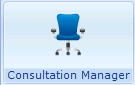 , select the patient and if necessary open a consultation.
, select the patient and if necessary open a consultation. - Select the Therapy tab.
- From the Repeats list, double click on the required repeat batch prescription.
- Print the batch prescription in the usual way. The Print Therapy screen displays all the batch issues at the same time, regardless of whether this is practice administered or dispensed. For example, a batch of six issues show six issue lines, and a seventh batch prescription line
 , the master.
, the master. - By default all the lines are selected with ticks. You may untick one or more of the later issues if you do not want to print them all at this time. However, all the issues are marked as "issued" on the Scripts tab - this always happens as a result of the first F9 or
 .
. - The event date of each issue is the date of issue plus the interval date in succession, for example, if today is 22nd June, then the first issue is dated 22nd June, the second 22nd July, the third 22nd August and so on, up to 22nd November 2018.
Note - Once a batch has been printed, the master batch prescription (Repeat Authorisation) listed under Repeats tab immediately becomes expired
 and needs reauthorising before further issues can be made.
and needs reauthorising before further issues can be made.
- By default all the lines are selected with ticks. You may untick one or more of the later issues if you do not want to print them all at this time. However, all the issues are marked as "issued" on the Scripts tab - this always happens as a result of the first F9 or