|
|
Open Data Source error when opening Word templates
After clicking on the Envelope symbol in Consultation Manager, Word should automatically open and ask you to select the name of the template you wish to use for the referral.
After choosing the filename, it should automatically open the document and merge the patient data into the merge fields. However, sometimes you may encounter an Open Data source box after choosing the referral template:
The box Open Data Source message box will usually start in the Personal folder for the user logged on.
This box appears because the data source file for the mail merge document could not be found.
When a template is created in Vision and then saved, it automatically stores the location of a file called Wordedit.txt with the document information. Wordedit.txt (the data source) is stored locally on each computer and should always be kept in the same location.
The Open Data Source message appears when a document has been created or modified on a computer which has Wordedit.txt in a different location to the one that the document is currently being opened on.
What you can do
On the Open Data source, screen, if you try to click Cancel to clear the above message, it gets into a loop and keeps re-appearing.
To clear it you will have to manually find the location of Wordedit.txt on the computer.
This can be done simply by clicking on the Start button, going to Find then Files and Folders, entering the name "wordedit.txt" and searching on the C:\ drive.
This will then give you the location of the file, which may be for example, \win95\temp.
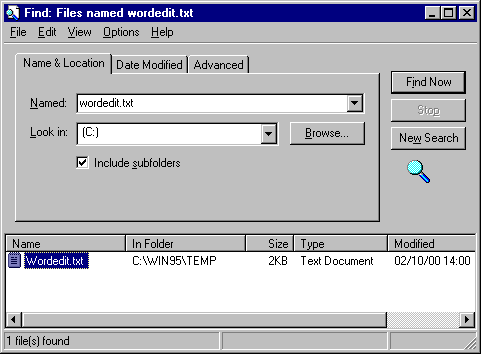
The section marked In Folder gives you the location of the file.
Change to this directory from the Open Data Source window and change the file type to Text files.
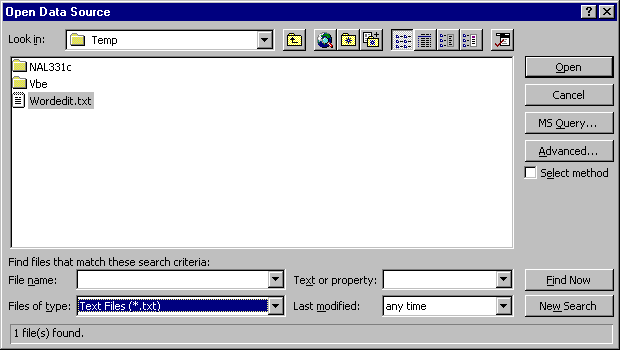
Select the Wordedit.txt file and then click Open. This will then put you into your template document. However, unless the document is amended, this will happen each time you make a referral using this particular template.
There are two ways to fix this problem depending on the number of computers on which the error is. If the template opens on the majority of computers in the practice, you should just use Fix A. If it opens on only a few and the majority get the error, then use Fix A and B.
Fix A:
Make sure that all computers use the same default location for Wordedit.txt. On each workstation, check the location using Find Files and Folders. Go with the majority location and move the file on the few computers that are different. If the template was created on one of the computers that was in the majority for the location of Wordedit.txt, then this is all you need do.
Fix B:
If the error was occurring on the majority of computers, then once the location of Wordedit.txt has been standardised, correct the template to use this location. Open the problem template in Word. You will get the following error: [filename.doc or docx] is a mailmerge main document. Word cannot find its data source,wordedit.txt: Find Data source / Options.
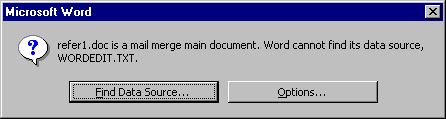
Click on Find Data Source to bring up the Open Data Source box as shown before. Follow the steps mentioned to locate and open Wordedit.txt as the data source. When the document is open, click on File and choose Save As. Keep the filename the same and click on Save. The document should now be fixed. As long as all computers now have Wordedit.txt in the same location, the error should not appear again.