Setting up a fastpath to display the same screen for a group of patients
You may have a group of patients for whom you want to view the same screen, for example in a clinical situation.
- Select the Consultation menu option from the menu bar at the top of the screen.
- Select Options and Setup and click on the Startup Forms tab.
- Set up the required screen. If, for example, you want to look at the History Display screen, click on the Edit button next to Lists and select History.
- If you want to display a Data Entry screen, for example History Add, click on the Edit button next to Add Data Forms and select History, then click on Add, OK.
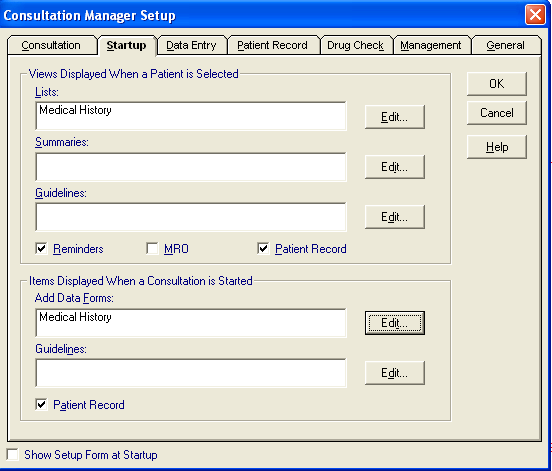
Consultations - Options - Setup - Start-up
- For an automatic Data Entry screen to be displayed, it may be useful to set the New Consultation Options on the Consultation tab to:
 .
. - In either case, to stop both the MRO (Medical Records Overview) and the Patient Record View from displaying on top when a patient is selected, uncheck these options (in the middle of the screen.
- Next you need to select the patient group. Select the Consultation menu option from the menu bar at the top of the screen. Choose Select a Patient Group.
- A list of all groups in the system will be displayed. Double click on the required group. This displays the list of names within the group on the right.
- Single click on the first patient.
- Then click on the Select the group patient icon
 . This will display the screen set up in the Startup Forms option for the first patient in the group.
. This will display the screen set up in the Startup Forms option for the first patient in the group. - To select subsequent group patients, click on the Next patient in group
 icon.
icon.