Setting up Mail Manager for GP2GP
Before you start using GP2GP, you are strongly advised to review the settings in Mail Manager which determine which mailbox incoming GP2GP messages are allocated to, to do this:
- From the Vision 3 front screen, select Mail Manager
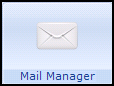 .
. - Select Tools - Options and then the Message tab:
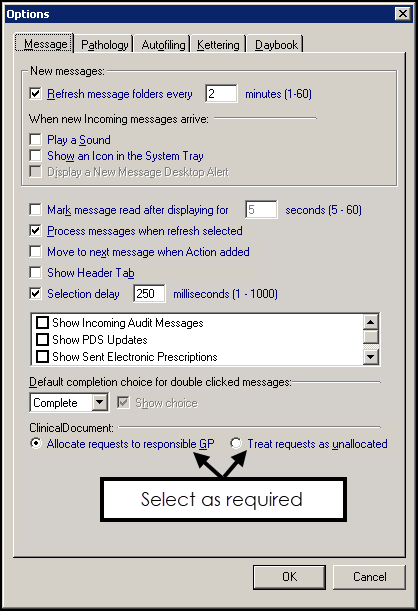
- Within GP2GP select one of the following:
- Allocate requests to responsible GP - Selected by default. Any GP2GP Record requests that are incoming go into the mailbox of the patient's registered GP.
- Treat requests as unallocated - This is the recommended option. If selected, GP2GP messages come in unallocated and need to be dealt with by a member of staff who has the rights to view unallocated mail. Ensure the relevant admin staff have rights to view unallocated mail.
- Select OK to save.
Note – To print this topic select Print  in the top right corner and follow the on-screen prompts.
in the top right corner and follow the on-screen prompts.