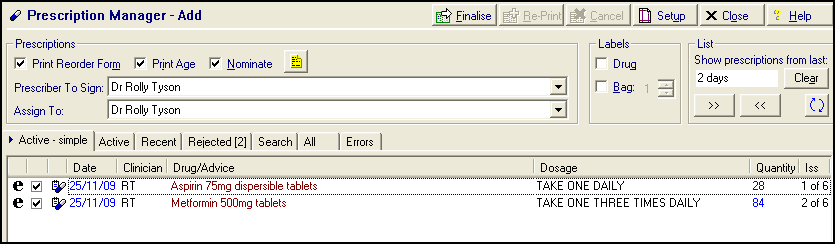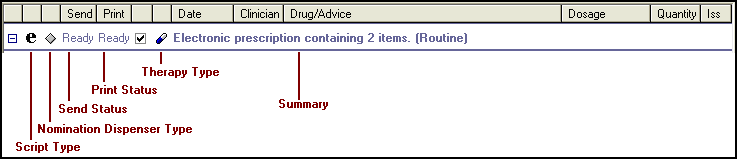Prescription Manager and EPS
The Prescription Manager view gives access to all prescription-specific functionality and information for the currently selected patient. It is used by both clinicians and non-clinicians alike.
From Consultation Manager, select Therapy and once medication has been added and issued, the Prescription Manager displays with all prescriptions for the selected patient display in the Prescription Manager view.
Prescriptions are divided by type, and you can drill down to view the details of each item on the prescription.
-
 Electronic - Signed electronic message, the message is the legal entity.
Electronic - Signed electronic message, the message is the legal entity. -
 Electronic +Token - The message is the legal entity but paper or Repeat Dispensed items are required.
Electronic +Token - The message is the legal entity but paper or Repeat Dispensed items are required. -
 Dual - A single message and dual signed script/token, the paper is the legal entity.
Dual - A single message and dual signed script/token, the paper is the legal entity. -
 Paper - Displayed if EPS is not enabled, the paper is the legal entity.
Paper - Displayed if EPS is not enabled, the paper is the legal entity.
You can change a prescription type by right clicking on the item.