Prescription Manager - Right Click Menu
Note - You must have a prescriber selected to access the right click menu.
The following options are available from the right click menu within Prescription Manager:
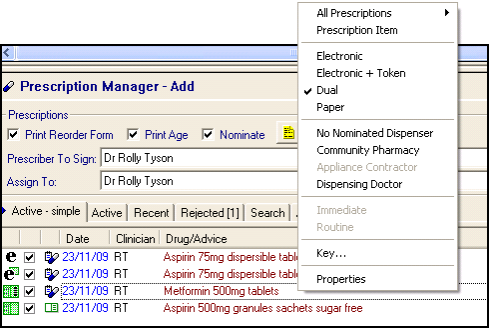
Right click on an item and select from:
- Script type
- Electronic
- Electronic + Token
- Dual
- Paper
- Nomination
- No Nominated Dispenser
- Community Pharmacy
- Appliance Contractor
- Dispensing Doctor
- Urgency - By default, all items are non-urgent, but you can right click on the blue prescription page header and change the status:
- Non-urgent - When you select Print/Finalise, the prescription is printed, and the message is sent when you deselect the patient.
- Urgent - When you select Print/Finalise, the prescription is printed, and the message is sent immediately.
Right click on a blue prescription header line and select:
- Paper, to change from electronic to paper prescriptions, Prescription Manager refreshes with new prescription page groups.
- Non-urgent - When you select Print/Finalise, the prescription is printed, and the message is sent when you deselect the patient.
- Urgent - When you select Print/Finalise, the prescription is printed and the message is sent immediately.