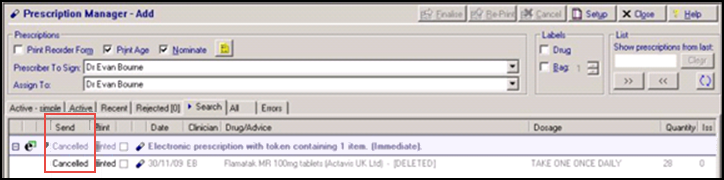Electronic Cancellation
Prescribers, or other authorised staff working in the GP practice where the prescription was generated, can cancel electronic prescriptions at any point until they are downloaded by the dispensing contractor.
To cancel a therapy item, you can either:
- Press <F9> to display Prescription Manager, highlight the item(s) and select Cancel. This allows you to cancel entire prescriptions if appropriate. The Would you like to delete the following local item as well? Delete/Leave/Cancel.message displays, select:
- Delete for all items, or
- Leave to delete the selected item only.
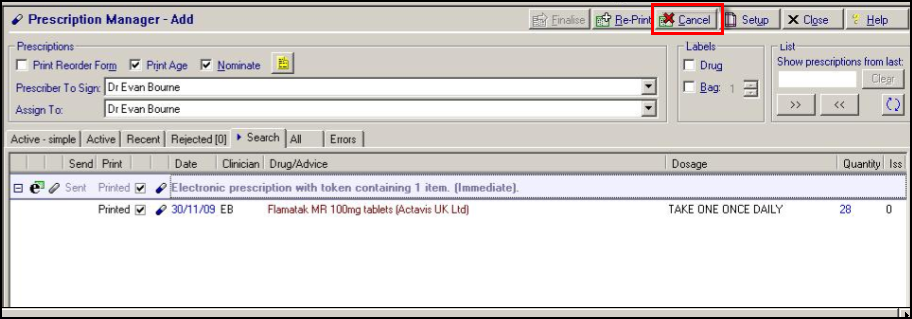
Or,
- From the Therapy screen, right click on the item and select Delete. The This item has been sent electronically. A cancellation message will be sent if the item is deleted. There were no other items on the same prescription. Would you like to delete and cancel the prescription item? This action cannot be undone. message displays. If there are other items on the same prescription, they are listed in the message and you can select to delete the individual item or all the items on the prescription.
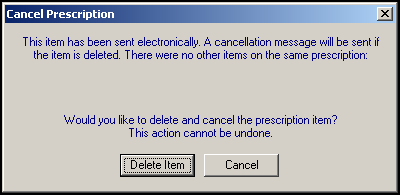
Or,
- From the Therapy tab, highlight the repeat item and select to either Inactivate
 or Reauthorise
or Reauthorise  . When a repeat item, that has not passed its final issue date, is inactivated or reauthorised, the 'This item/some of these items may have outstanding issues at the pharmacy. Do you wish to send a cancellation message to prevent further issues? This action cannot be undone. Yes/No/Cancel' message displays. Select Yes to confirm.
. When a repeat item, that has not passed its final issue date, is inactivated or reauthorised, the 'This item/some of these items may have outstanding issues at the pharmacy. Do you wish to send a cancellation message to prevent further issues? This action cannot be undone. Yes/No/Cancel' message displays. Select Yes to confirm.
If you are cancelling an electronic Repeat Dispensed item, the 'Warning. This is a batch issue. All later issues in this batch will also be deleted. Do you wish to send a cancellation message to prevent further issues? This action cannot be undone. Yes/No/Cancel.' message displays.
When an electronic prescription is cancelled, the Cancel Prescription Reason screen displays. Select an appropriate reason, add any additional comments if required and select OK.
A message is transmitted to the Electronic Prescription Service and you must await a response.
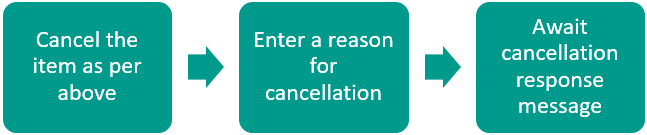
Once you enter a cancellation reason, a response message is returned, see Cancellation Response Message for the list of responses and the action required.
Once a successful cancellation is received, the item(s) display as Cancelled within Prescription Manager: