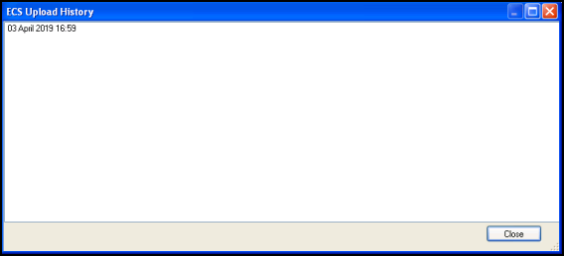Adding Consent Status
To add the consent status for a selected patient:
- From Consultation Manager, select List - ECS/PCS/KIS Summary Management, from Summary and Consent Status, select More:
 Note - When expanded, the More option changes to Less. This allows you to collapse the Summary and Consent Status.
Note - When expanded, the More option changes to Less. This allows you to collapse the Summary and Consent Status. - The Summary and Consent Status section displays:

- You can now view the History and Change the consent status for all potential upload types:
Consent for ECS is implied, therefore to stop the ECS extract from uploading to SCI Store, consent refused must be recorded.
- Select Change within the ECS column.
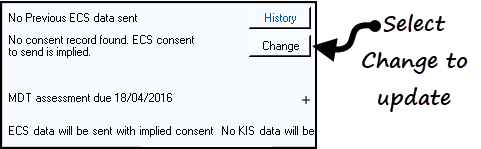
- The Consent to ECS data upload screen displays.
- Select Patient DOES NOT consent to upload of data:
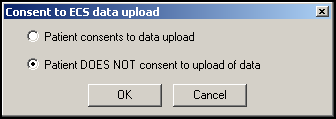
- Select OK to save and close.
There is also an option to refuse consent within the patient's Registration record:
- From Registration, select the patient and their Registration Details screen displays. Select the Consent tab and tick Consent refused to data sharing for emergency care.
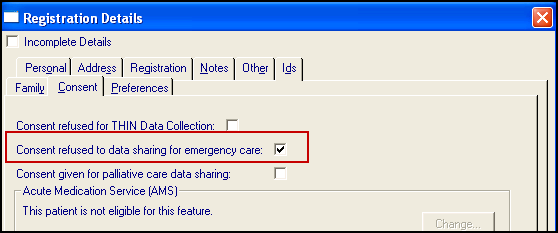
In order for a KIS extract to be uploaded, the last consent status for ECS recorded for the patient must be Consent Given, and there must be patient consent recorded for KIS.
To record consent for KIS:
- From Consultation Manager, select List - ECS/PCS/KIS Summary Management.
- Select Summary and Consent Status - More.
- Select Change within the KIS column.
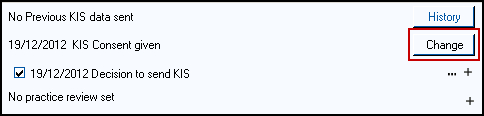
- The Consent for KIS upload screen displays:
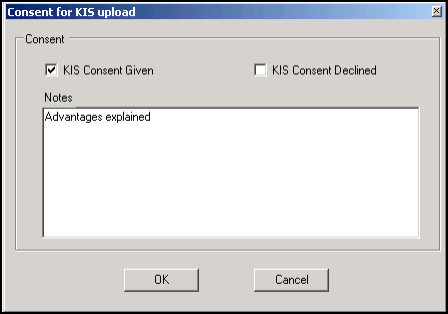
- Complete as required:
- KIS Consent Given – Tick if the patient agrees to a KIS upload.
- KIS Consent Declined – Tick if the patient refuses a KIS upload.
- Notes – Enter as required.
- Select OK to save and close.
If the patient refuses consent for a KIS upload, you can select to override the consent and send:
- A KIS, if ECS consent is given or implied, or
- A KIS Special Note, if ECS consent is refused.
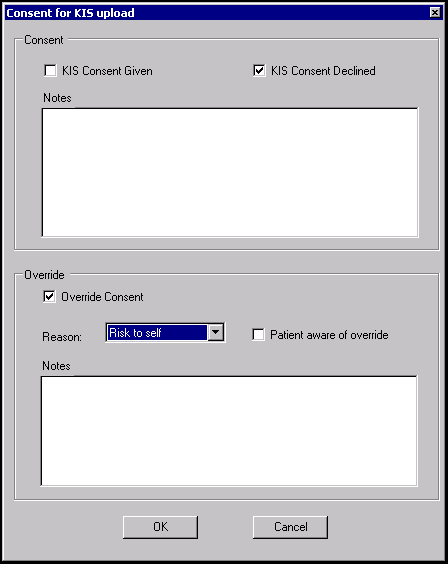
With KIS Consent Declined ticked, the Overridesection must be completed:
- Override Consent - Tick to override the patients choice.
- Reason - Select from the available list.
- Patient aware of override - Tick if you have made the patient aware.
- Notes - Enter a short explanation of the override decision.
From the Summary and Consent Status section, you can add and update the following review dates:
- MDT assessment
- Practice Review
- Palliative Care Plan Review
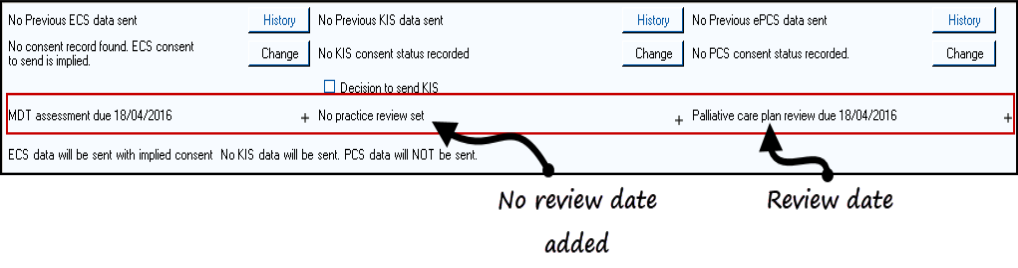
See for details.
In order for an ePCS extract to be uploaded patient consent must be recorded:
- From Summary and Consent Status, select Change within the ePCS column.
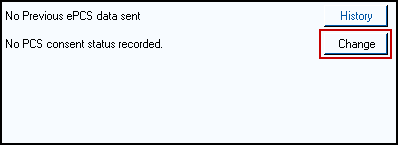
- The PCS Consent screen displays:
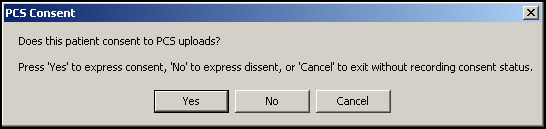
- Select as required:
- Yes – To record consent to upload records to PCS.
- No - To record consent denied to upload records to PCS.
- Cancel – To leave this option without recording anything.
The consent status is recorded within the Registration Module in Registration Details - Consent - Consent given for palliative care data sharing.
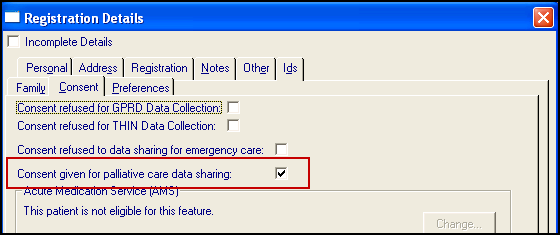
If the consent is withdrawn:
- From Summary and Consent Status, select Change within the ePCS column.
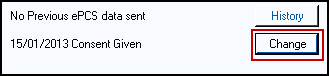
- The PCS Consent screen displays:
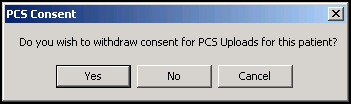
- Select as required
- Yes - To withdraw consent
- No - To leave as consent given
- Cancel - To leave this option without recording anything
The consent status is recorded within the Registration Module in Registration Details - Consent - Consent given for palliative care data sharing:
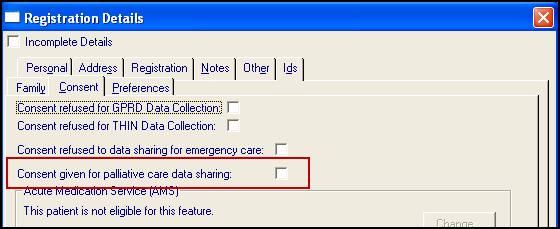
The resultant consents are summarised by the traffic lights on the tool bar and the short sentence at the bottom left corner of Summary and Consent Status section.
To view the date and time of the last upload for either ECS, KIS or PCS, select History under the relevant option: