Copying a Message to Consultation Manager
Online patient messages do not currently file automatically therefore, if a message is clinically relevant, it must be manually copied to the patient record within Consultation Manager.
To copy a patient message to their clinical record:
- From the Patient Messaging App, with the correct patient selected, right click on the message required.
- Select Copy.
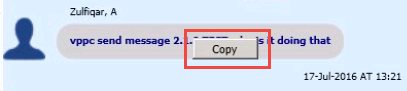
Patient Message, right click - Copy
- Click Open Consultation Manager
 to open the correct patients' record.
to open the correct patients' record. - Click on Add - Notepad.
- The Notepad - Add screen displays:
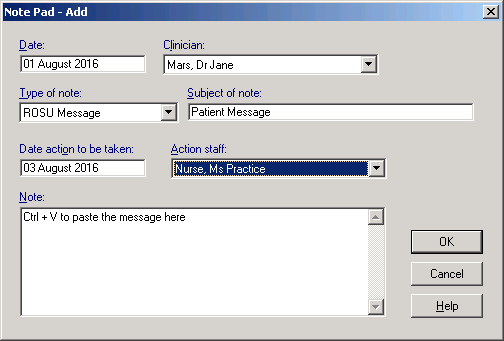
Notepad - Add
- Complete as follows:
- Date - defaults to today, enter the date of the message.
- Clinician - Defaults to the clinician logged in or the patient's Usual GP.
- Type of note - Select ROSU Message.
- Subject of note - Enter a title for this message.
- Date action to be taken - (Optional) Enter a date for action to be taken by, standard Vision dates can be used here eg 2d for 2 days.
- Action staff - (Optional) Select from the available list.
- Note - Click and press <Ctrl> and the letter V to paste the note text.
- Click OK to save and close.