Blood Pressure - Where to Record
First select a patient and start a consultation. There are many ways to record blood pressure and related entries:
- Record a simple BP reading in Add - Blood Pressure – see Blood Pressure - Add : entries,
- Record BP and hypertension health promotion interventions – see Blood Pressure Health Promotion;
- Or enter fuller details on a CV or Hypertension Management Plan;
- Or use a guideline which has BP entry – see Cardio-vascular and Hypertension Guidelines.
- Or place the patient on the chronic disease register for hypertension, and record health promotion interventions for hypertension – see Hypertension and Chronic Disease Register;
- Target blood pressure entries (246L Target diastolic blood pressure and 246K Target systolic blood pressure) are in a separate SDA called Target Blood Pressure.
To display the screen for blood pressure or C-V entries:
- Add - Blood Pressure (Alt-A-B) - this is the most direct way to enter a BP record. See Blood Pressure - Add : entries
- From the navigation pane (Medical Records Overview column) on the Patient Record, right mouse click on one of the following lines, and select either Summary or Management Plan: Examination Findings, CV or Hypertension, HP Interventions (Hypertension), Well Person Clinic. New Registration Examination. To add a new entry, click in the right-hand cell of the BP row.
- From a Vision 3 Framework view, click on a previous BP entry on the Journal, Prevention or Filtered tab for a BP-Add screen in the bottom pane.
- List - Blood Pressure, (Alt-L-B) which lists any existing records. On forms that have a Blood pressure entry, click with the right mouse button and select Add. You can also view a previous entry instead by selecting Item View, or if amending it, Edit.
Display a graph of blood pressure readings, by pointing to a line and clicking on the right mouse button.
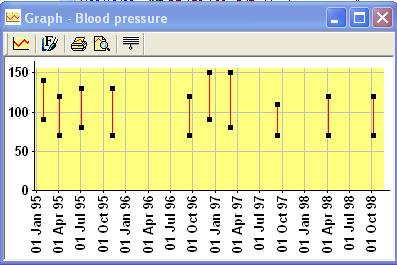
- The latest Blood Pressure record is also displayed on either Summary - Physiological Measurements (Alt-S-Y), or click on
 for Prevention Display.
for Prevention Display. - Summary - Health Promotion.
- Select a Summary or Tabbed form
 , for example, Cardio-vascular Risk Assessment, CV or Hypertension, Female/Male Health Check, Maternity, New Registration, Prevention Details.
, for example, Cardio-vascular Risk Assessment, CV or Hypertension, Female/Male Health Check, Maternity, New Registration, Prevention Details. - Select Optionson Navigation pane (Consultation View), Examination - Physiol. Measurements