Alerts on Navigation Pane
The Alert screen on the Patient Record Vision 3 Framework appears underneath the navigation pane (the MRO column) on some views. Under the Alerts are any green minimised triggered guidelines.
Click once on the Alerts toolbar to close this Alerts list.
Double click within a section of the Alerts text to display the relevant screen, for example:
-
 Health Promotion – double click within text for the Health Promotion Summary screen .
Health Promotion – double click within text for the Health Promotion Summary screen . -
 No Allergy Status recorded. Point to either Add Allergy or Add No Allergy and click. Complete the screens and OK. See Allergy/Intolerance
No Allergy Status recorded. Point to either Add Allergy or Add No Allergy and click. Complete the screens and OK. See Allergy/Intolerance -
 Current Recalls – double click within text for the Alert screen which lists the recalls due in the next month. Right click on a recall line and select Item View to display details of the recall. See Recalls
Current Recalls – double click within text for the Alert screen which lists the recalls due in the next month. Right click on a recall line and select Item View to display details of the recall. See Recalls -
 Immunisationsdue – the text shows which immunisations are overdue. Double click within text for the Immunisations Summary screen; use the right mouse and Add or Item View. See Immunisations
Immunisationsdue – the text shows which immunisations are overdue. Double click within text for the Immunisations Summary screen; use the right mouse and Add or Item View. See Immunisations -
 Near the patient's birthday.
Near the patient's birthday. -
 Registration details incomplete.
Registration details incomplete. - Unprinted Therapy – double click within text for the Print Therapy screen with the unprinted therapy item – press F9 to print this.
- Due Medication Reviews - All due or overdue Medication review will appear in the Alerts pane of the Vision 3 framework. This text will be the same as in the Therapy view. Due reviews appear with a yellow icon
 and overdue reviews in red
and overdue reviews in red  .
. - Clicking on an Alerts pane review
 or
or  will not perform that review. Instead it switches to the Therapy tab in the data view pane. If no therapy tab is available, the Repeat list view will be shown.
will not perform that review. Instead it switches to the Therapy tab in the data view pane. If no therapy tab is available, the Repeat list view will be shown. - Medical History alerts - Cervical Smear defaulter - Scottish practices running the SCCRS for cytology recall may see this alert for SCCRS Defaulter Exclusions (Read code 9O8S). This acts as a warning that the patient has been excluded from the Smear recall system for a certain period of time (eg pregnancy). You can double click on the Medical History alert to be taken to the full Alerts screen where you can see the next recall due date.
- eCare Alert – For participating Lanarkshire practices, an eCare Alert appears on the alert pane for patients who are active on the child protection register, or for patients that are linked to patients active on the child protection register. It is possible to access child protection information held on a patient with an alert, by double clicking on the alert.
- Correspondence Address – For patients with an address added specifically for correspondence purposes in the Registration module, an alert displays to warn you that all correspondence created in Vision will be addressed to this location.
- Degraded Drug Allergies - Drug allergy records that are non-dm+d, are referred to as Degraded Allergies and are displayed in the Alerts pane in Consultation Manager:
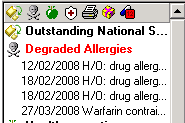
Alerts Pane – Degraded Allergies
Hover the mouse over the entry(s) to expand, or double click to edit and reselect the drug allergy from the Gemscript dm+d dictionary.
Note – This concept is separate to degraded allergies from incoming GP2GP transfers.
- Nominated Pharmacy Mismatch - EPS 2 England - If the EPS Nominated Pharmacy is updated by a third party and is different to the Preferred Pharmacy recorded in Vision, an EPS Nomination Mismatch Alert displays in the Alerts Pane in Consultation Manager. This will enable you to see the mismatch at to resolve the mismatch.
Note - if the preferred and nominated pharmacy are the same for the patient, you must make sure that the NACS code for the preferred pharmacy is entered in Control Panel - File Maintenance else a mismatch will display.
Note – To print this topic select Print  in the top right corner and follow the on-screen prompts.
in the top right corner and follow the on-screen prompts.